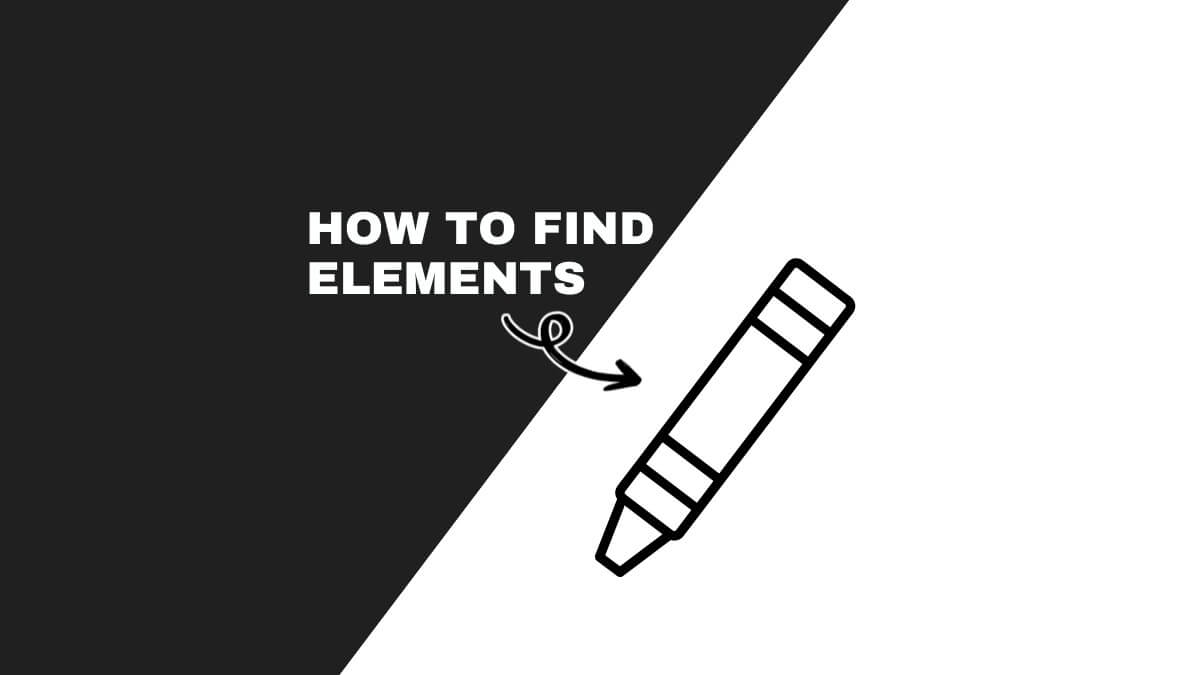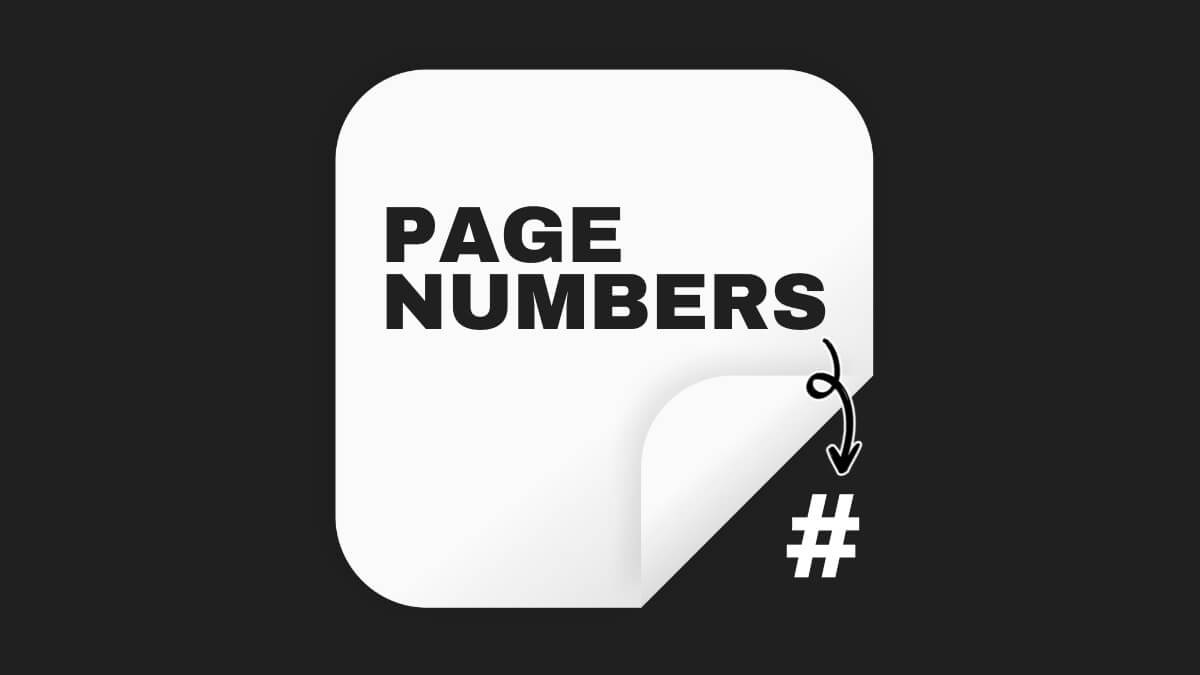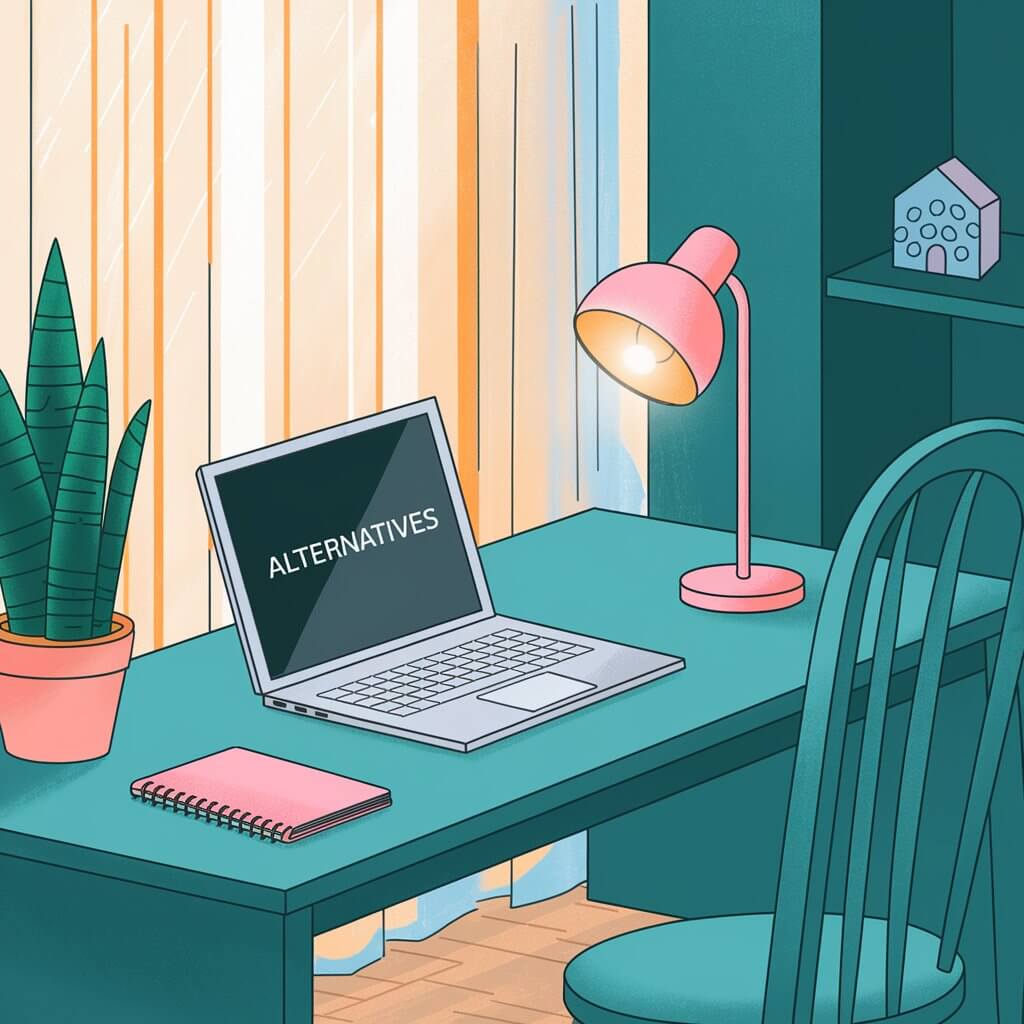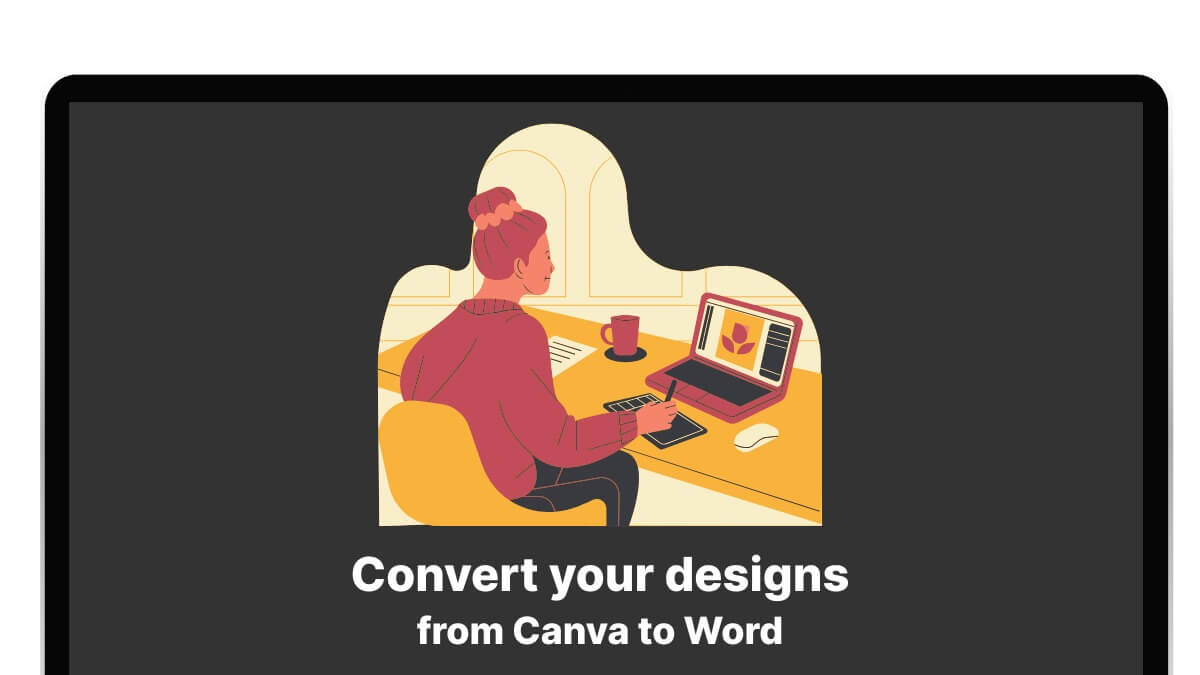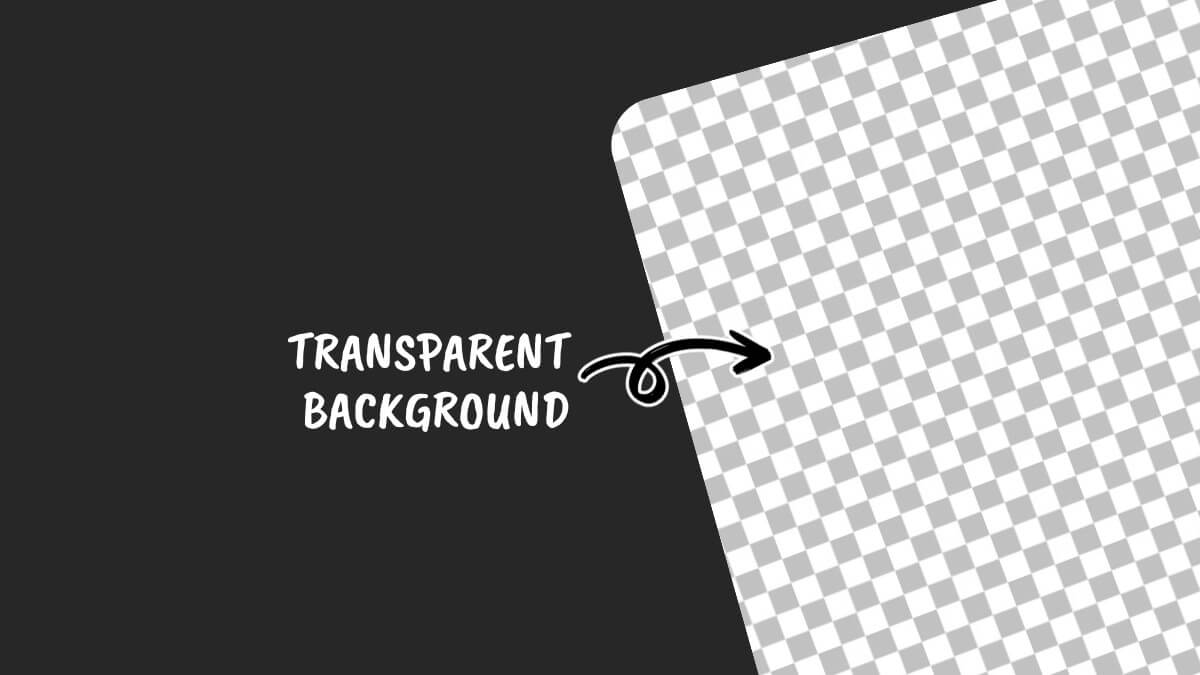How To Resize And Stretch Image In Canva Without Cropping
This website contains affiliate links. As an Amazon affiliate, I earn from qualifying purchases, our own services and products. This tutorial is an independent guide and is not affiliated with, sponsored, or endorsed by Canva Pty Ltd. All product names, logos, and interface screenshots are used for identification and educational purposes only. Canva is a registered trademark of Canva Pty Ltd. Screenshots are used under fair use for the purpose of commentary and instruction.
In this guide, you will learn ways on how to resize an image in Canva without cropping it to maintain an aspect ratio and how to stretch image in Canva, all with and without Canva Pro.
The best way to resize an image in Canva without cropping it is to use the cursor, click on any of the corner handles of the image, and drag it either away or towards the center of the image. Your image will resize proportionately.
This works well for both free users and those with the Canva Pro version, and all Canva app versions on the browser, desktop, and mobile app.
Here are different ways and simple steps to change image size to the perfect size in Canva without cropping:
How To Stretch Image In Canva
Sometimes, you want the whole image to change in size, or to be stretched, squished, or distorted. For example, you may wish to make the width of the image longer without proportionately making the height longer.
The good news is that all can be done easily without Canva Pro.
Method 1: Shift, Click And Drag
Step 1: Crop The Image
First, click on your image once so that it is selected with the image frame or bounding box showing up.
At this point, both the image frame and the edge of the image are aligned. In other words, the image frame layer is above the image layer. There is no way you can select the image to resize it.
Every time you click on the image, it is the image frame that you are selecting, not the image. In order to be able to select the image corners to resize it, you will have to crop it first.
Crop the image by clicking and dragging one side or corner handle inwards towards the center of the image.
Step 2: Double-Click Image
Next, double-click on the image and you will see the cropped part of the image in a faded tone outside the image frame.
Step 3: Distort Image
Press the Shift key and click and drag any of the image corners outside the image frame.
You can drag it anywhere you wish and you will see your image either stretching or squished up without any restrictions to the aspect ratio.
Release the Shift key and cursor once you are done with distorting the image.
How To Resize Image Proportionately
Canva’s manual Resize Tool is a basic function that allows you to resize images while maintaining the original aspect ratio like the original image. This ensures that the image doesn’t get distorted and retains its natural proportions.
Here are the steps to follow to resize in Canva:
Method 1: Drag Corners
Step 1: Select The Image
Click on the image to select it. When the image is selected, a box that’s similar to text boxes appears around the image. You’ll notice little pill-shape handles appear on the image’s edges and circle handles on the corners.
Step 2: Adjust the Size of Your Image
Use only the cursor, click, and drag any of the four corners inwards to make the entire image smaller or outwards to make it larger. Canva always makes sure while you resize the image, its original proportions are retained.
Resizing an image is not the same as resizing a shape. For resizing images, do not hold down the Shift key as you click on any of the side and corner handles of the image. Doing so will give you a cropped image.
Conversely, for shapes, if you were to hold down the Shift key and drag the corner handles, the shape would be proportionately resized.
If you don’t hold down the Shift key while resizing a shape, it will be distorted and change its shape. For example, a square may become a rectangle and a circle may become an oval shape.
Method 2: Position Tool
One of the best features is the Position tool which has an advanced section that helps in more precise layering and alignment tasks.
While primarily used for layering items forward and backward, you can also use it to effectively crop or resize your image to a preferred size more accurately than doing so manually.
Here are the steps to follow:
Step 1: Select The Position Button
Click on the image to select it. When the image is selected, a range of options appears in the Editor Toolbar above the canvas below the top menu bar.
Click on the Position button in the upper right corner.
Step 2: Adjust Image Dimensions
In the panel that slides out from the left, select the Arrange tab.
Then, go to the Advanced section at the bottom.
Click on the Ratio lock icon to make sure it is closed, this will ensure you get the resized image that you want instead of it being cropped.
You will also see the Width and Height values. Changing either the Width or Height value will do since the Ratio lock icon is closed.
If you change your Width value, the Height value will change in proportion to the change in the width. If you change only the Height value, your Width value will change proportionately.
Your image will resize in Canva in real-time.
Resize Your Image (For Canva Pro Users)
The best news for Canva Pro users on how to resize in Canva? You can use the Canva Resize tool freely. It allows for instantaneous resizing of designs to fit multiple platform dimensions without the need for manual adjustments.
If you are not a Canva Pro user, you can sign up for the free trial or use the above methods and manually resize your image and canvas for free.
Here are the steps to use the Resize tool:
Step 1: Activate The Resizing Tool
Locate the toolbar at the top of your screen. Click on the Resize button on the top left-hand side.
This will open up a drop-down menu.
Step 2: Choose Your Desired Dimensions
In the Resize panel, you can set the newly resized dimensions in the Custom Size section. Lock the aspect ratio by clicking on the lock icon to close it.
Then, enter either the new Width or Height and choose the unit. If you change the Width, the locked aspect ratio will change the Height of your image for you proportionately. Same for the Width if you change the Height only.
You’ll also notice the recent size options you’ve used and various preset sizes for Facebook post, Twitter header, Instagram story, and more.
Select the checkboxes next to the desired dimensions. You can select multiple if needed.
Step 3: Resize Your Design
Once you’ve selected the desired sizes, click on the Copy & Resize button.
Canva will automatically create new tabs for each selected size, adjusting your design to fit these dimensions without cropping.
Navigate to each new tab (dimension) and review the design. Ensure that text, images, and other elements are positioned correctly and maintain their visual appeal.
If required, manually adjust elements for optimal presentation. This could involve repositioning, resizing, or tweaking the design elements to better fit the new dimensions.
This website contains affiliate links. As an Amazon affiliate, I earn from qualifying purchases, our own services and products. This tutorial is an independent guide and is not affiliated with, sponsored, or endorsed by Canva Pty Ltd. All product names, logos, and interface screenshots are used for identification and educational purposes only. Canva is a registered trademark of Canva Pty Ltd. Screenshots are used under fair use for the purpose of commentary and instruction.