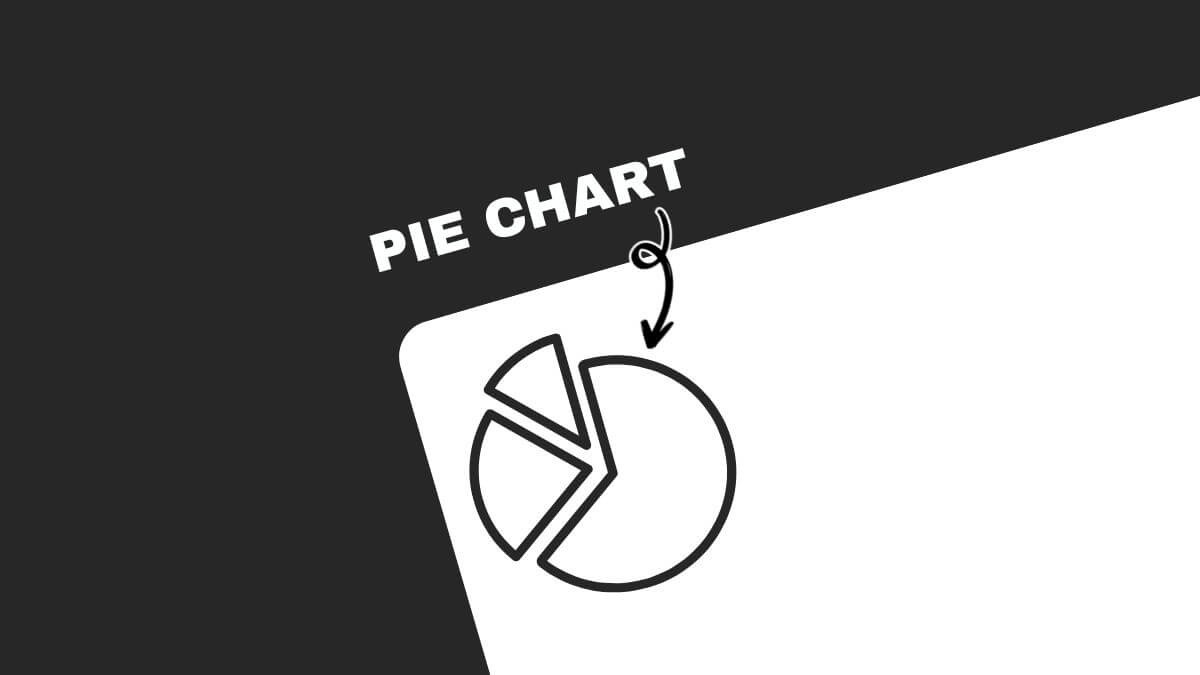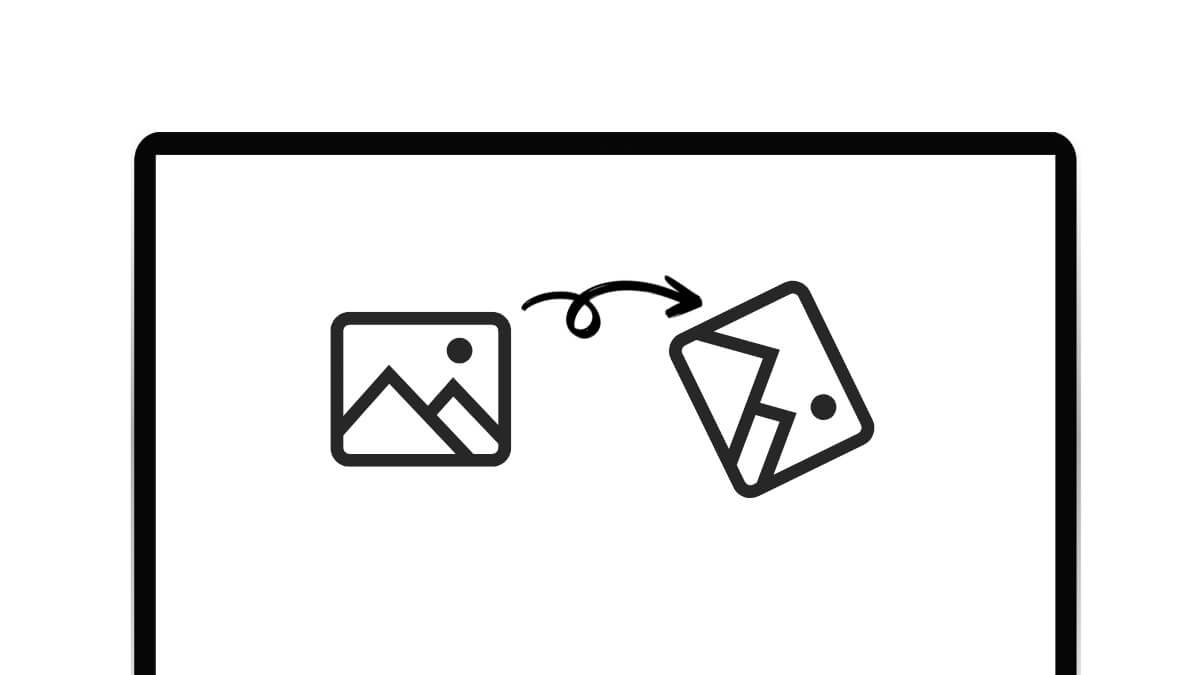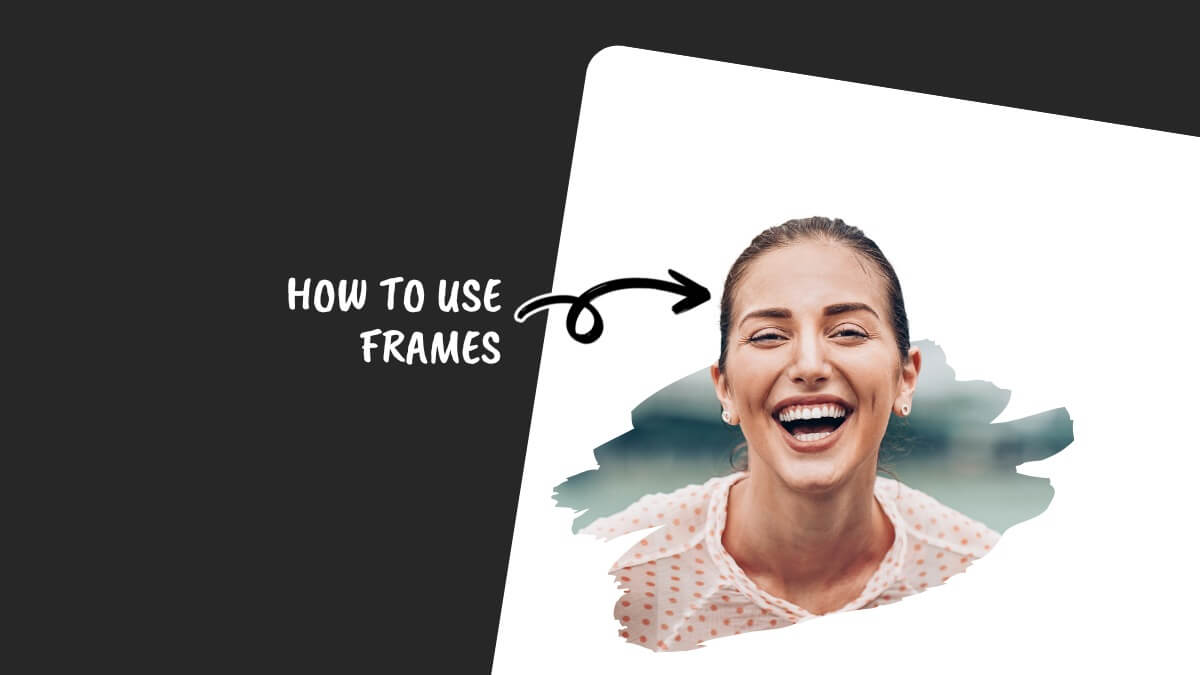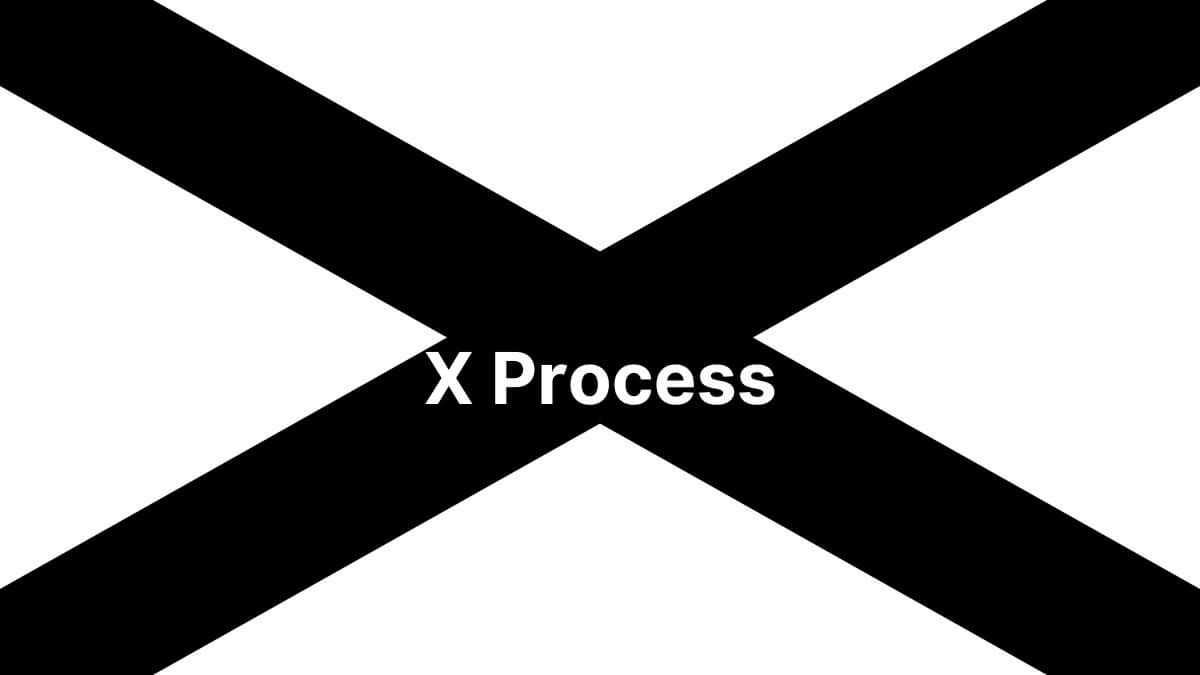Can Canva Do Word Count And How?
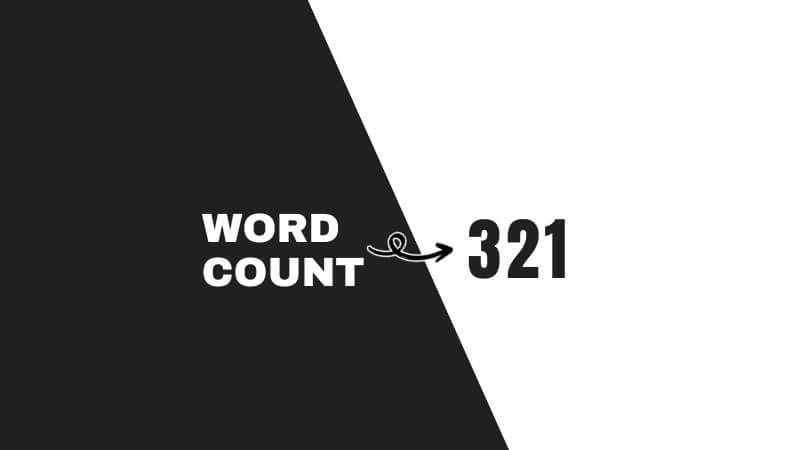
This website contains affiliate links. As an Amazon affiliate, I earn from qualifying purchases, our own services and products. This tutorial is an independent guide and is not affiliated with, sponsored, or endorsed by Canva Pty Ltd. All product names, logos, and interface screenshots are used for identification and educational purposes only. Canva is a registered trademark of Canva Pty Ltd. Screenshots are used under fair use for the purpose of commentary and instruction.
Can Canva do word count? The answer is YES.
Being able to do word count is crucial, whether you’re crafting content for a social media post or designing a template for a client. With platforms like Microsoft Word, the process is straightforward.
But what about Canva, if it can do word count, how do you do it? Let’s get started with this step-by-step guide.
How To Do Word Count In Canva?
The word-count feature in Canva is only available if you use Canva Doc. So far, Canva doesn’t show the number of words you have in your designs unless you create it in the Canva Doc format.
Here’s how to do this:
Canva Docs merges the graphic design prowess of Canva with the practicality of document creation tools like Microsoft Word. Here’s how you can harness it for word count:
Step 1: Launch Canva Docs
Launch Canva and go to the Docs segment or initiate a new document employing Canva Docs.
Start creating your content within Canva Docs.
If importing an external file, such as a Word document or a pdf document, make sure it’s in a compatible format.
Click on Create A Design button on the top right-hand side of the Canva dashboard.
Then, select Import File at the bottom of the drop-down panel.
Step 2: Go to File > Settings
On the top left-hand corner of Canva, select the File tab in the menu.
Select Settings.
In the dropdown menu, select “Word Count”.
Step 3: Get Word Count
You will see this pop up appear with number of words in your document, read time, number of characters and characters excluding spaces.
Final Thoughts
Now that you’re familiar with the word count feature in Canva and its numerous other offerings, designing should be a walk in the park!
Canva not only offers a wide variety of design tools but also ensures that every design, be it a simple social media post or a comprehensive report, stands out.
The versatility of Canva, from its rich content editor to the myriad of templates available, ensures that your content is always top-notch.
Frequently Asked Questions
How To Do Word Count Outside Of Canva?
I know, you may not wish to open your file or transfer your design to Canva Doc just to do a word count. Since there isn’t a way to do the word count in Canva design workspace, the other way is to find third-party apps to help. Here are different ways you can do the word count not in Canva:
1. Copy-Paste into a Word Processor
If you’re more comfortable with conventional methods like Microsoft Word:
- Step 1: Highlight the text you aim to count in Canva.
- Step 2: Utilize the right-click menu or
Ctrl/Cmd+Cto copy the highlighted text. - Step 3: Open a word processor like Microsoft Word.
- Step 4: Paste the copied text (
Ctrl/Cmd+V). - Step 5: Click on Review in the top menu and select Word Count
And while you’re at it, don’t overlook Canva’s feature-packed rich content editor, which can elevate the quality of your designs, whether it’s a social media graphic or a detailed infographic.
2. Use an Online Word Count Tool
- Step 1: Highlight and copy the text from Canva.
- Step 2: Open your browser and search for an “online word counter.”
- Step 3: Choose a site like Word Counter or any other.
- Step 4: Paste your text into the provided text box.
- Step 5: The tool will instantly display the word count.
3. Utilizing Note-taking Apps
- Step 1: Copy the desired text from Canva.
- Step 2: Open a note-taking app like Evernote or Notion which has a word count feature.
- Step 3: Create a new note and paste the text.
- Step 4: Look for the word count feature (usually in the options or settings) to view the count.
4. Browser Extensions
- Step 1: Search your browser’s extension or add-on store for a word count tool. Examples include Word Counter Plus for Chrome.
- Step 2: Install the desired extension.
- Step 3: Once installed, return to your Canva design and highlight the text.
- Step 4: Use the browser extension (usually by right-clicking) to view the word count for the highlighted text.
Each of these methods has its own merits, so choose the one that fits best for your workflow!
Is the word count feature in Canva Docs available in the free version of Canva?
Yes, the word count feature in Canva Docs is available in the free version of Canva. It has a rich content editor that’s accessible to all users, including those on the free plan.
Canva Docs is designed to provide basic document creation functionalities, and the word count is one of its essential features. However, Canva offers both free and premium (Canva Pro) versions, with the Pro version offering additional features and assets.
While the word count is available in the free version, it’s always a good idea to check Canva’s latest updates or their official website for any changes to their feature offerings.
Can You Write In Canva?
Yes, you can write in Canva! Canva is a graphic design platform that allows users to create a wide range of visual content, and text is a significant component of that. Here’s how you can write in Canva:
- Open or Create a Design: Once you’re logged into Canva, either open an existing design or start a new one based on your needs.
- Text Tool: On the left side of the screen, you’ll see a “Text” tab. Click on it to see a variety of pre-made text templates or the option to add plain text.
- Add Text: Click on “Add a heading”, “Add a subheading”, or “Add a little bit of body text” to add respective text elements to your canvas.
- Edit Text: Once the text is on your canvas, click on it to edit. You can type in whatever you want. Using the toolbar at the top, you can also adjust font style, font size, color, alignment, and more.
- Drag and Drop: Click and drag the text box to place it wherever you want on your design.
- Additional Features: Canva also offers features like text spacing, bullet points, and text effects to further enhance your content.
Writing in Canva isn’t limited to just adding words. You can get creative with various fonts, colors, and effects to make your text stand out and complement your design.
This website contains affiliate links. As an Amazon affiliate, I earn from qualifying purchases, our own services and products. This tutorial is an independent guide and is not affiliated with, sponsored, or endorsed by Canva Pty Ltd. All product names, logos, and interface screenshots are used for identification and educational purposes only. Canva is a registered trademark of Canva Pty Ltd. Screenshots are used under fair use for the purpose of commentary and instruction.