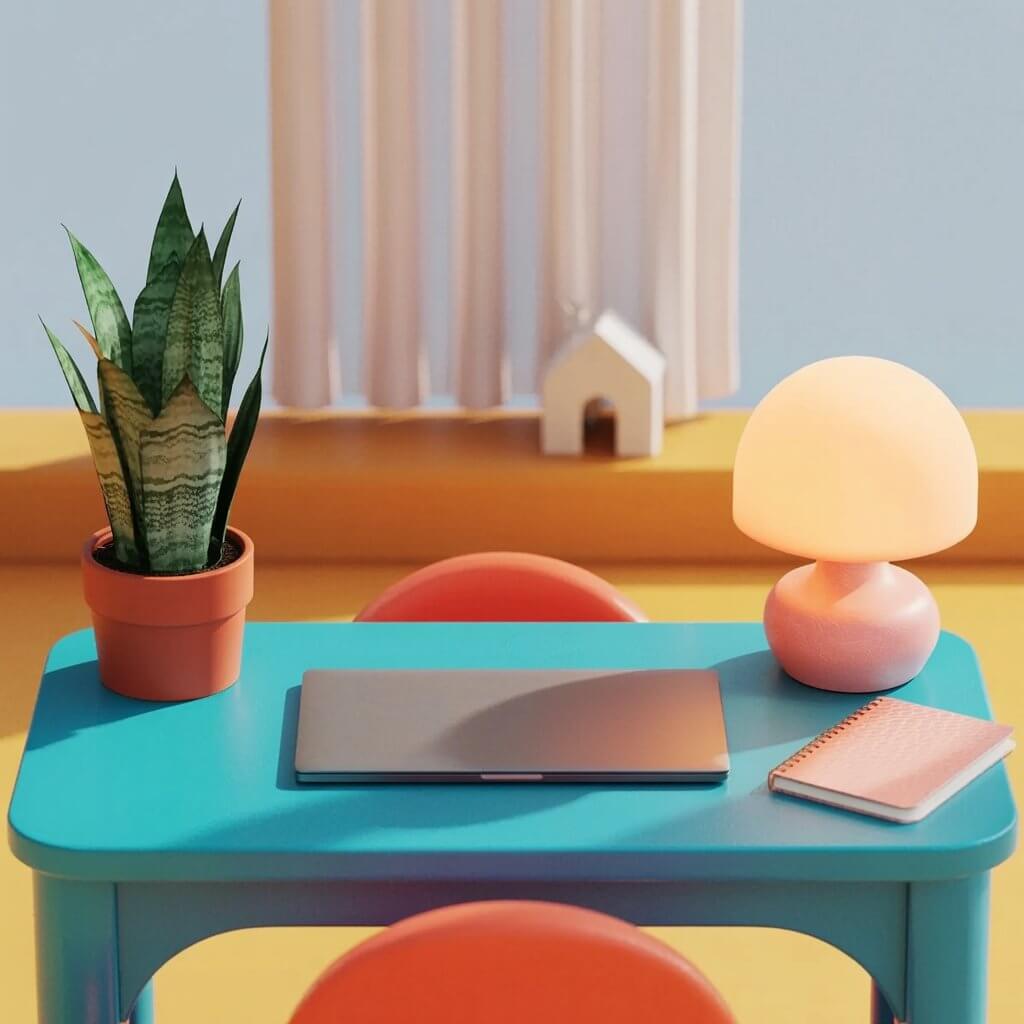How To Superscript And Subscript In Canva In 5 Ways
This website contains affiliate links. As an Amazon affiliate, I earn from qualifying purchases, our own services and products. This tutorial is an independent guide and is not affiliated with, sponsored, or endorsed by Canva Pty Ltd. All product names, logos, and interface screenshots are used for identification and educational purposes only. Canva is a registered trademark of Canva Pty Ltd. Screenshots are used under fair use for the purpose of commentary and instruction.
In this Canva design guide, you will find out how to add a superscript in Canva in various easy ways you’ve never seen. Let’s dive in!
Can You Superscript in Canva?
Yes, you can add a superscript in Canva. As of writing (just as Canva Create 2025 is happening), you will see the option to superscript and subscript in Canva.
However, there aren’t many options, meaning you can only apply one size and position to your text.
If you want more variations, there are a few ways to add a superscript in Canva whether it’s a numerical value or various mathematical expressions.
You can add a superscript with your desired text or a special character like how you’d add normal text. Then, select a font that works well for your design.
Whether you use serif, sans-serif, cursive, or bold fonts, make sure the superscript is readable.

You can also create new text objects as superscripts or subscripts and they can be editable and animated like any Canva text feature.
How To Superscript In Canva
Method 1: Text Position
Step 1: Type In Your Text
Get your text ready and type in the letter, number or figure that you wish to make a superscript or subscript.
Step 2: Select Your Text
Select the text by clicking and dragging to highlight it.
Step 3: Advanced Formatting
Select “Advanced Formatting” on the editing menu and go to the “General” tab.
Under “Text position”, select superscript or subscript.
Method 2: Magic Write
Magic Write is one of the tools that are part of Canva Magic Studio. It’s a feature that allows you to edit your existing words or text with AI-generated content. You can give a simple command for Magic Write to rewrite your text to include superscripts.
If you have a free Canva account, you can use this method for up to 50 credits, one time per credit. As for Canva Pro users, this feature is part of your subscription.
Here are the steps to creating a superscript in Canva:
Step 1: Set Up Command
The first step is to write your command in the same text box with the sample text and superscript wordings. Here’s my example:

If you want, you can copy my command and sample wordings below to paste them into your Canva design page. Replace the superscript numbers with the superscript text that you want.
Rewrite this with superscripts. Example, replace Superscript^2 with Superscript² Superscript^2 Superscript^3 Superscript^4 Superscript^5 Superscript^6 Superscript^7 Superscript^A
For example, if you want to have a superscript that says “17”, change one of the texts to “Superscript^17”. And change the word “Superscript” to your desired word.
Step 2: Select Magic Write
Select the whole text box that includes both the command and the sample superscripts you want to edit with Magic Write.
Then, click the Magic Write button above the text box.
Step 3: Rewrite
Next, in the drop-down menu, click on the Rewrite option.
Your text, wording, and numbers will be rewritten to superscripts.
Method 3: Copy and Paste
Superscripts and subscripts are commonly formatted text that you can find on the internet. Once formatted, you can copy and paste such text into Canva and they will maintain their superscript and subscript properties. Here are the steps:
Step 1: Copy Superscript From the Internet
The first step to using this method is to go to any text generator website or Wikipedia. On Wikipedia, scroll to the Superscripts and Subscripts Block section, and use your cursor to highlight any of the superscript numbers.

If you wish to use letters like TM, go to the Composite Characters section to highlight the letters “TM”.
Then copy it by using the keyboard shortcut Command + C on a Mac.
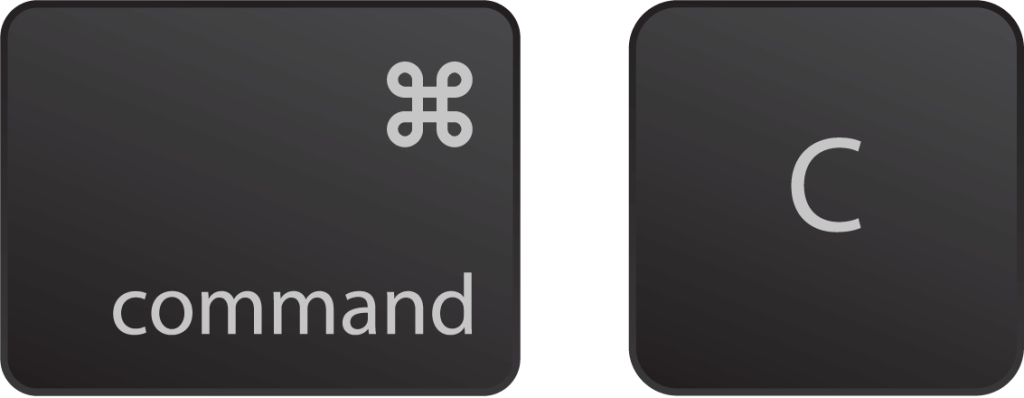
Or Ctrl + C on Windows.
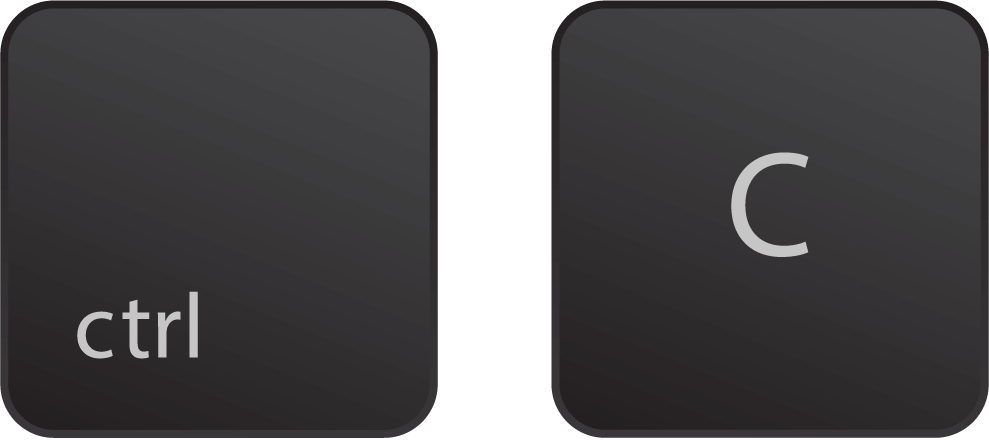
Step 2: Paste Superscript In Canva
Once you have the superscript copied to your computer clipboard, go back to Canva. Create a new design if you haven’t done so. Then, select the Text button on the left-side menu.
Then, click the Add a Text Box button or any of the default text styles.
A new additional text box will appear on your Canva design page.
Next, type in the regular text that you want in the new text field and double-click to leave a text cursor on the spot where you wish to add the superscript.
Then, paste the superscript that you’ve copied from the previous step by doing a right-click and select Paste from the pop-up menu.
The text appears as a superscript because you’ve copied over the text as well as the superscript formatting.
Step 3: Adjust Style
Next, if you wish to change the color of the superscript, highlight the superscript, then, select the Text Color option in the top menu.
On the left-side panel, select the color you want it to be changed to from the various sections: Document colors, Brand kit, Photo colors, or Default colors.
Method 4: Manually Resize
This method is flexible but if you have to create another superscript with another text in the same design, you must take note of keeping the spacing and positioning consistent for all superscripts.
Manually adjusting superscripts runs the risk of inconsistent placement. Unless you intentionally want them to be inconsistent.
The great thing about this method is you have the freedom to choose the style and size of the superscript. Let’s get into the steps:
Step 1: Create Body Text
The first step is to click on the Text button on the left-hand side menu and select the Add a Text Box button or any of the default text styles. A new text box with sample text will appear on your Canva design page.
Click into the text box and type in the body text that you want.
Step 2: Create Superscript Text
Next, click on your text box one time. You will see a set of options pop up. Select the Duplicate button to create a second text box with the same text size and style.
Click into the new, second text box and type in the superscript text that you want.
Step 3: Adjust and Position
Right now your superscript text is not considered a superscript, because the font size is the same as that of your body text.
To make it into a superscript, give it a smaller font size by clicking and dragging the circle on the bottom right corner of the superscript text box in an upward direction.
Then bring the cursor to an empty space on your Canva page and click once, this is to reset the page such that no text box is selected.
Next, bring your cursor over the superscript text box, click, and drag it at the same time, bringing it to the top right corner of the body text. Adjust where you want your superscript text to be positioned relative to the body text.
The next thing is to select both the body text box and superscript text box and group them. You do this by holding the Shift key and clicking on both text boxes. Then, select the Group button that appears in the pop-up option.
In this way, if you need to create more superscripts in the same design, you can duplicate the whole group, move it to where you need it, and simply change the superscript text to the new text.
Although they will be in different text boxes, you don’t have to re-create them from scratch.
Method 5: Emoji & Symbols
In this method, you can get your superscripts using the Emoji & Symbols function given in most, if not all internet browsers such as Chrome and Safari. Open your Canva design using your internet browser as this does not work in the Canva desktop app.
Step 1: Add Text Box
The first step is to click on the Text button on the left-hand side menu. Select the Add a Text Box button or any of the default styles and a new text box with sample text will appear on your Canva design page.
Click into the text box and type in the body text that you want.
For this method, you can choose to add your superscript text to the same text box as your body text or have it in its individual, separate text box.
Step 2: Search For Superscript
Next, make sure to have your text cursor appear in your superscript text box by double-clicking on it.
Then, go to the browser’s top menu bar select Edit, and select Emoji & Symbols in the drop-down menu.

A Character Viewer option dialog box opens up. Go to the Search box on the right-hand side and type in “Superscript”.

If you don’t see any Search box, it’s because your dialog box has been minimized. To maximize it, click the option on the top right-hand corner of the dialog box once and it will expand to include more options, including the Search box.

Inside the Character section, you will see Unicode Name, and under this section, you can select any of the numbers to be your superscript. Double-click on it and it will appear in your superscript text box in Canva.

Step 3: Adjust Style
Next, if you wish to change the color of the superscript, highlight the superscript, then, select the Text Color option in the top menu. On the left-side panel, select the color you want it to be changed to.
If your superscript is in a separate text box from the original text. You can move it around to place it in a position you like.
Has this worked for you? Share your favorite method below.
This website contains affiliate links. As an Amazon affiliate, I earn from qualifying purchases, our own services and products. This tutorial is an independent guide and is not affiliated with, sponsored, or endorsed by Canva Pty Ltd. All product names, logos, and interface screenshots are used for identification and educational purposes only. Canva is a registered trademark of Canva Pty Ltd. Screenshots are used under fair use for the purpose of commentary and instruction.


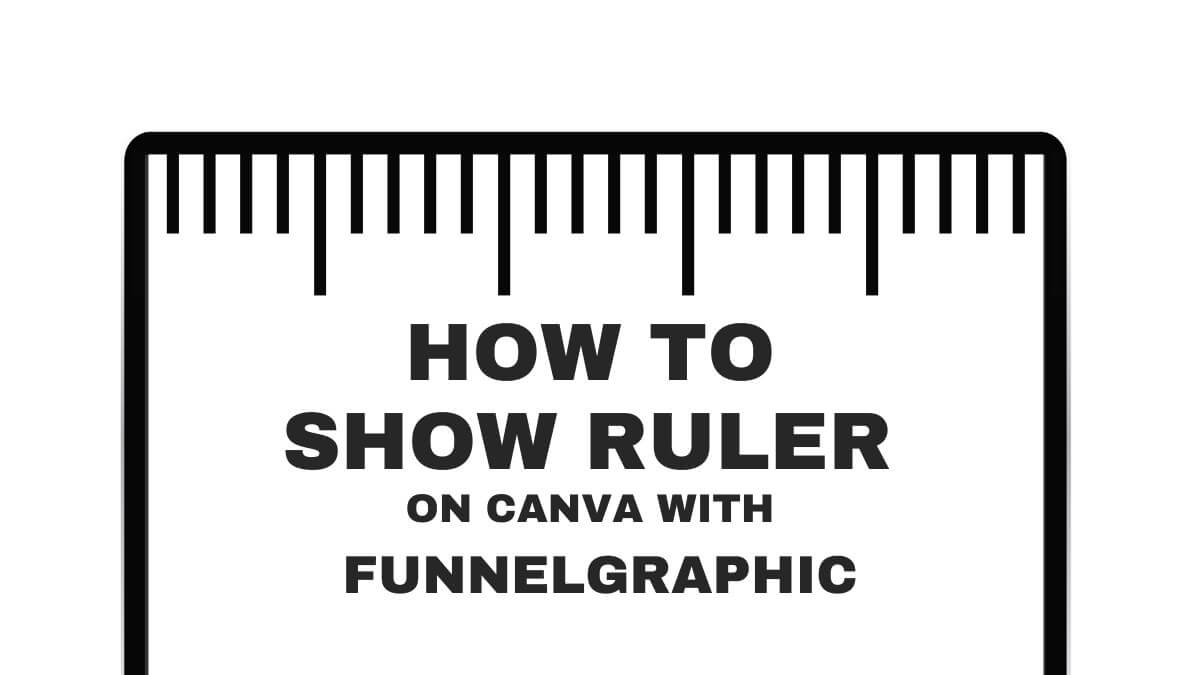
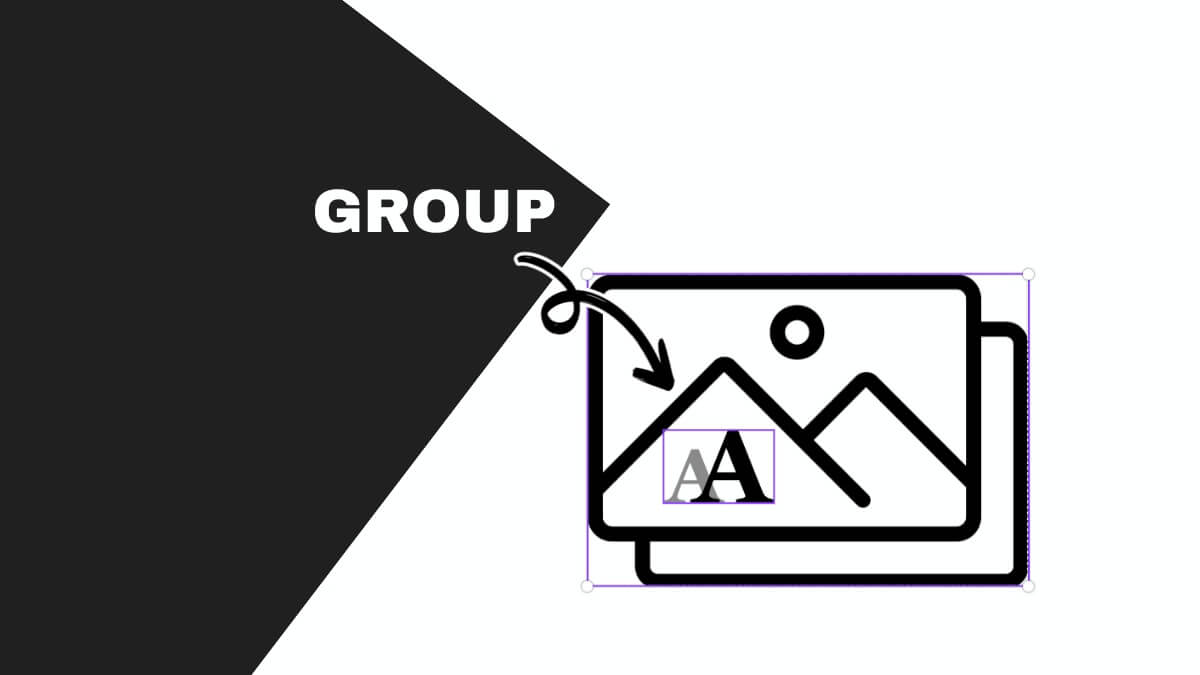

![Is Canva In CMYK? [3 Easy Ways To Get Print Colors Right] 14 Four circles on a black background, labeled C, M, Y, K, representing the cyan, magenta, yellow, and key (black) color model.](https://funnelgraphic.com/wp-content/uploads/2023/09/Tutorial-96-Is-Canva-In-CMYK.jpg)