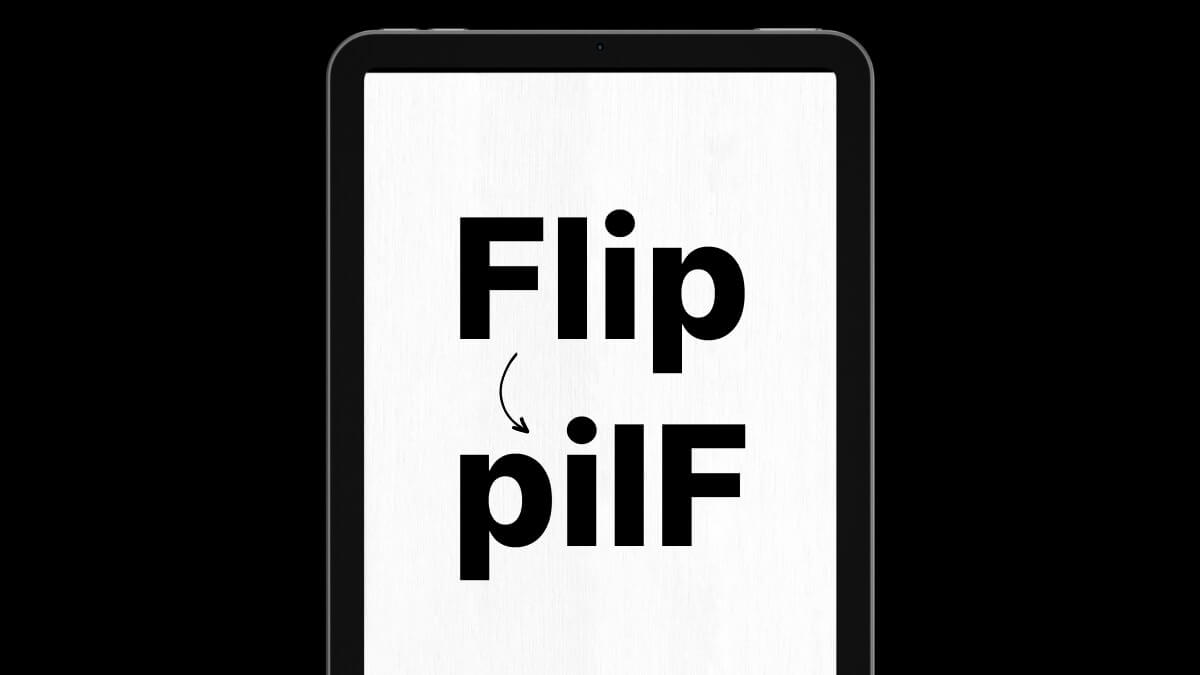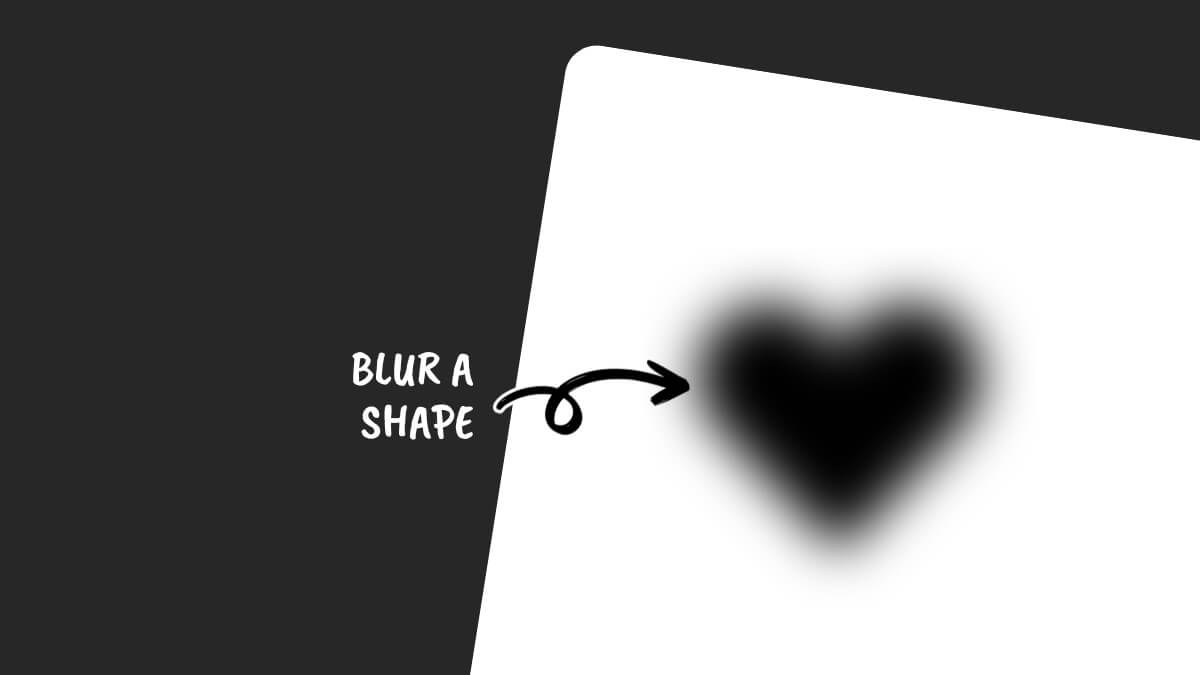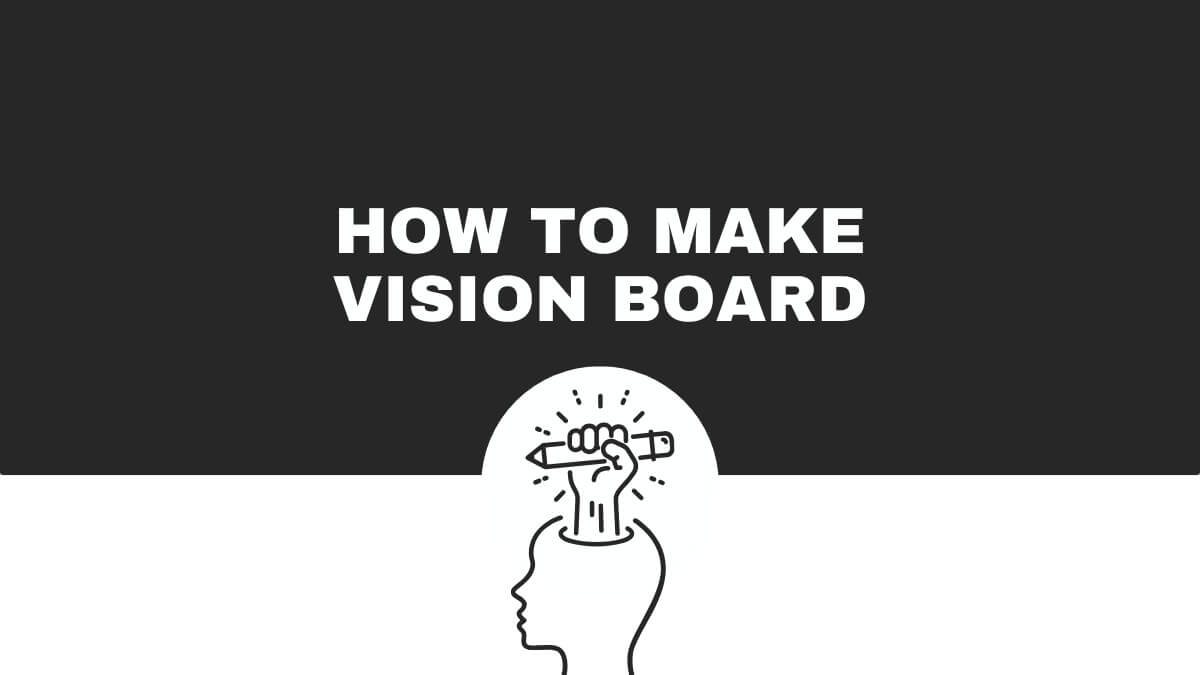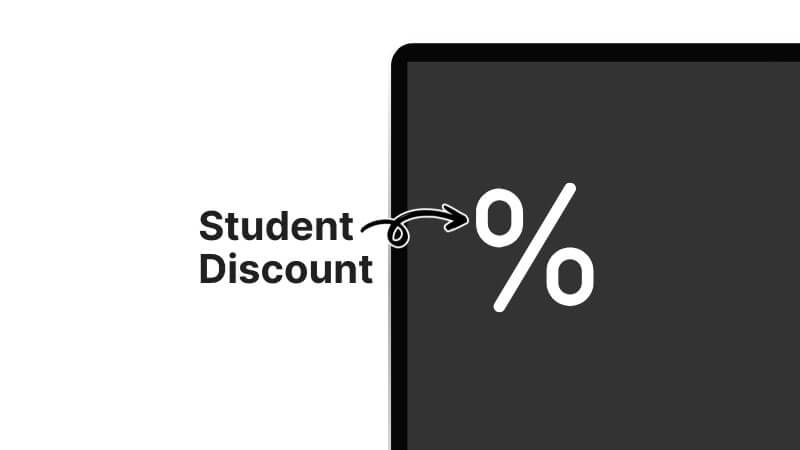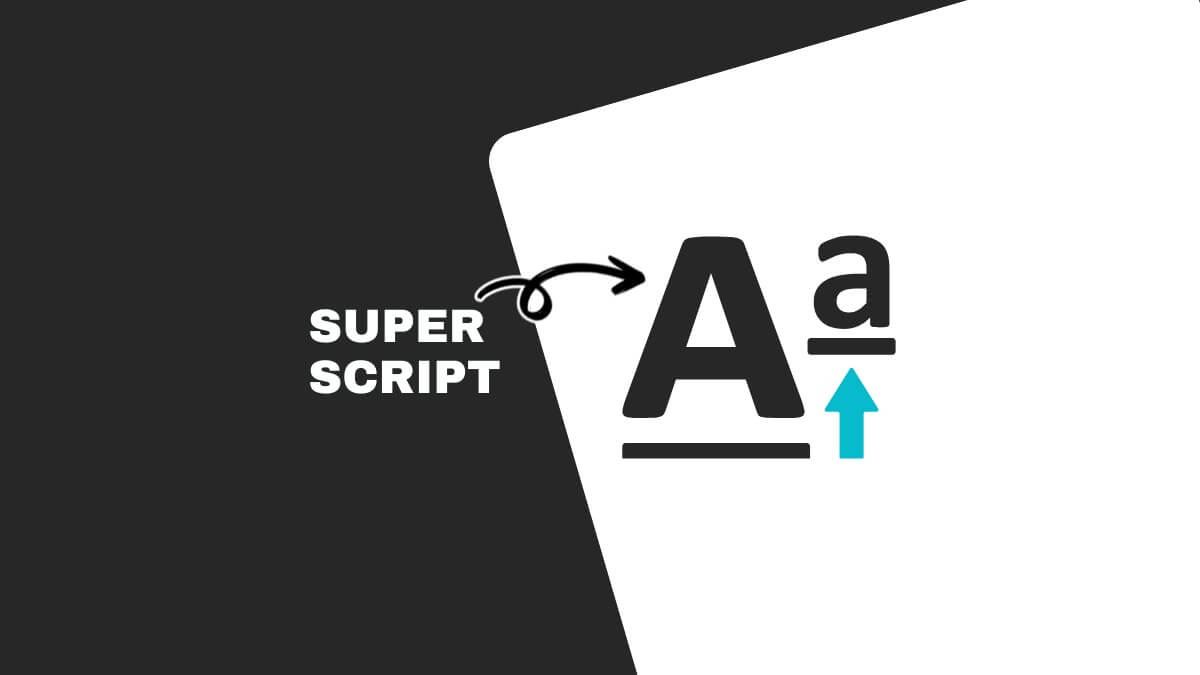How To Curve Text in Canva For Free
This website contains affiliate links. As an Amazon affiliate, I earn from qualifying purchases, our own services and products. This tutorial is an independent guide and is not affiliated with, sponsored, or endorsed by Canva Pty Ltd. All product names, logos, and interface screenshots are used for identification and educational purposes only. Canva is a registered trademark of Canva Pty Ltd. Screenshots are used under fair use for the purpose of commentary and instruction.
In this article, you’ll go through the process of how to curve text in Canva, step-by-step.
3 Easy Steps to Curve Text
Step 1: Select Your Text
First, create a new design or open an existing one. Once you have your design open, you’ll need to add text to it.
This can be done by selecting the Text button on the left-hand side of the screen and then clicking on either the “Add heading”, “Add subheading”, or “Add a little bit of body text” button.
Or you can start your text from scratch by selecting the button that says “Add a text box”.
Here’s the design used for this example. To follow along with this tutorial, you can open this design in Canva and edit it as much as you like.
It’s a free template and there’s no need for you to sign up for the Canva Pro account to use this.
Once your text is added, you’ll need to select it. You can do this by clicking on the text box.
Go ahead to change the font of the text. If you are a Canva Pro subscriber, you can upload and use your own custom font.
Step 2: Select Curved Text Feature
Once your text is selected, select the Effects button that appears on the top menu.
You will see a range of text effects appear in the effects menu on the left side. Next, select the curve option. You can find it in the Shape section at the bottom of the Effects panel.
Step 3: Adjust Your Text
After you have selected your desired effect, you will be able to adjust the setting by toggling the slider or changing the value. This allows you to adjust the shape of your text, whether you want it wider or rounder like a circle.
Toggling the value towards “100” will bring the direction of the bending text downwards.
Bringing the value towards “-100”, will make the text curve upwards.
How to Change the Size of the Curve Only
If you bring the value closer to “0”, the size of the bent becomes wider or bigger. The line of text starts to cave in narrower into a smaller circle if the value is further from “0”.
As you move the value away from “0” towards either “100” or “-100”, you will start to see the sentence of your text getting closer to curving into a full circle.
A positive value bends the text downwards and the letters will have their base facing inside the imaginary circle.
A negative value bends the text upwards and the letters will have their base facing outside the imaginary circle.
How To Make Text Wavy In Canva
How to Use Curved Text In creative Ways
Logo design (badges and seals)
A minimal badge-style logo with your brand name arched perfectly along the top edge, and a tagline wrapped along the bottom.
Just like a vintage coffee stamp or artisanal soap brand. The bent text instantly gives your design a handcrafted, polished feel.
Quote graphics with arched text
A dreamy Instagram post with a motivational quote floating in a soft pastel sky. The quote bends gently around a glowing sun or centered icon, making your words pop like a halo. It’s the kind of graphic that gets saved and shared instantly.
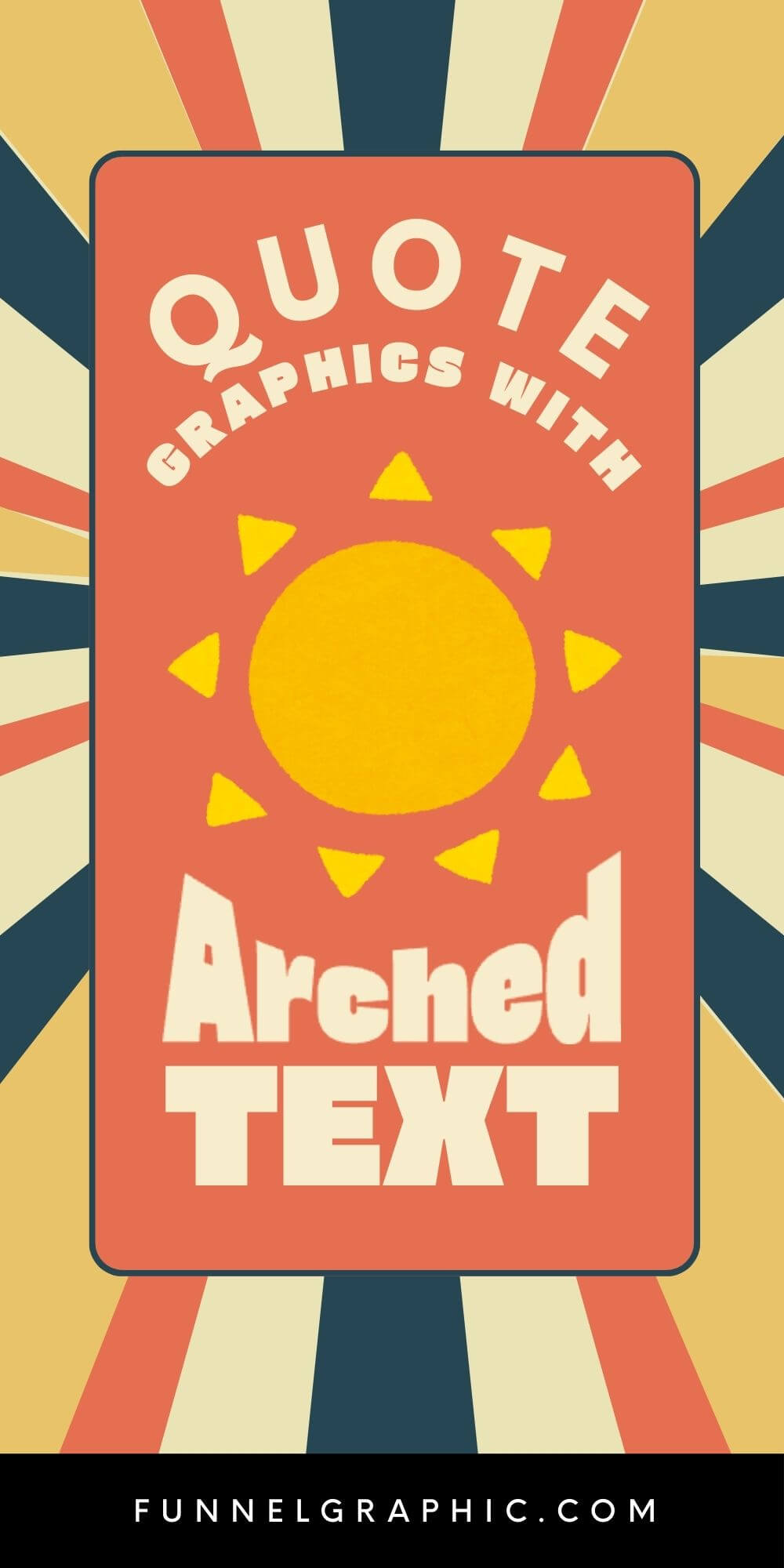
Product labels or packaging
An elegant candle jar or homemade jam label with your product name bent above a small illustrated icon, clean, balanced, and boutique-worthy. It screams “small batch, big personality,” all with a quick text tweak in Canva.

Birthday or event invitations
A playful birthday invite with “Let’s Celebrate!” dancing in a perfect curve around a balloon illustration. Below it, all your event details are laid out neatly. It’s eye-catching, easy to read, and instantly feels festive and fun.

Circular stamps and stickers
A custom sticker or stamp where your business name hugs the top curve, and your website or call-to-action wraps along the bottom. The center features a cute icon or initials, turning a basic label into a brandable moment.

FAQ
Can You Edit Curve Text In Canva?
You can still edit your text even if you’ve applied the curve feature. If you’d like to delete some letters or words from the text box, double-click on the text box to change the cursor to a text cursor.
Then double-click again to select all text in the text box. Now, you can delete or add letters and words to your text box.
You can also adjust the letter spacing and space between words in the curved text.
Can You Curve Letters On Canva?
You can curve letters on Canva using the Curve Tool provided they are all in the same text box.
In this case, if all your letters are in one text box, you can’t curve each letter in its own individual curve style. Once you apply the curve text effect, all letters in the same text box will be curved together in one circular shape.
The curved text feature only applies to the entire text box and won’t be able to curve a single letter or part of the text within the text box.
If you were to apply the curve text feature to only one letter, you will see there is no difference made to the letter. The letter itself does not curve at all. The curve text effect only applies to two letters or more.
Can You Curve Text in Different Shapes in Canva?
You can curve text in different shapes by using the “Apps” feature in Canva. Select “Apps” on the left-side menu. Then, type and enter “curve text” in the search bar. Select the app that gives you the effect you are looking for.
This website contains affiliate links. As an Amazon affiliate, I earn from qualifying purchases, our own services and products. This tutorial is an independent guide and is not affiliated with, sponsored, or endorsed by Canva Pty Ltd. All product names, logos, and interface screenshots are used for identification and educational purposes only. Canva is a registered trademark of Canva Pty Ltd. Screenshots are used under fair use for the purpose of commentary and instruction.