3 Proven Ways To Convert Canva To HTML 2025 Without Thinking
This website contains affiliate links. As an Amazon affiliate, I earn from qualifying purchases, our own services and products. This tutorial is an independent guide and is not affiliated with, sponsored, or endorsed by Canva Pty Ltd. All product names, logos, and interface screenshots are used for identification and educational purposes only. Canva is a registered trademark of Canva Pty Ltd. Screenshots are used under fair use for the purpose of commentary and instruction.
If you’d like to create the graphics in Canva to be used on a HTML website, how can you do it? Can you convert Canva to HTML without third-party tools? This guide will show you how to convert Canva design to HTML, so let’s dive in.
Ways To Convert Canva to HTML
The best way to convert a Canva design to HTML is to share it as a website. To do that, click the Share button.
Scroll down the drop-down panel and click More. Select the Website button. Next, choose your website style and select the Open Website button.
Your design will open up in your default web browser. Next, right-click on your website and select Save As to save it as Webpage, HTML.
You can also convert Canva to Word if you need to. Meantime, here are the step-by-step instructions:
Method 1: Save As Website
In this method, you can publish your Canva website and retrieve the HTML code from there. Here are the steps:
Step 1: Share
When you are ready to convert your Canva design to HTML, select the Share button in the top right-hand corner.
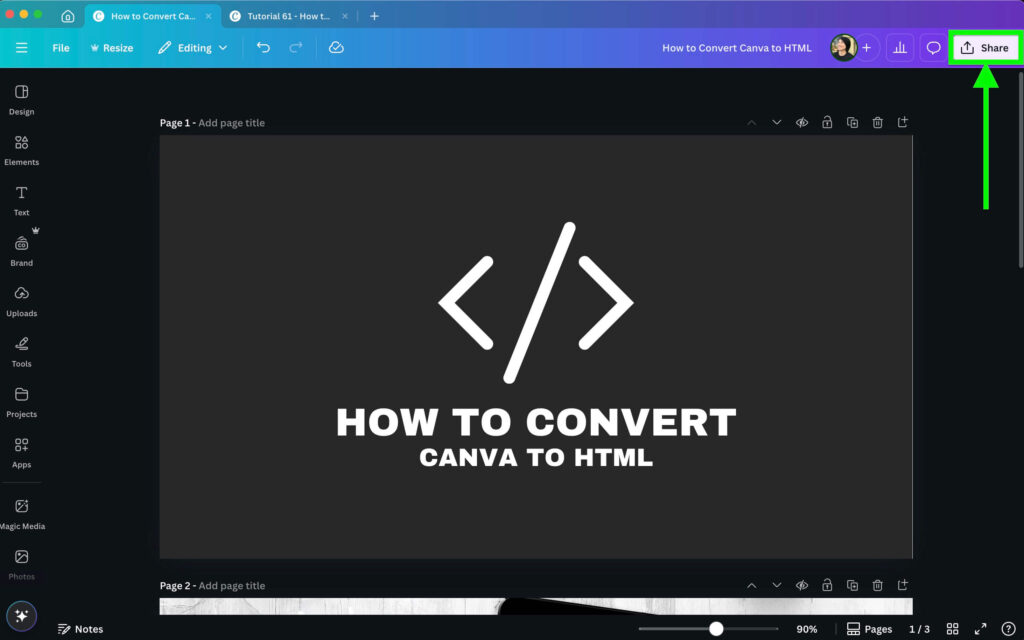
Step 2: Open Website
In the drop-down panel of options, scroll down and select See all.
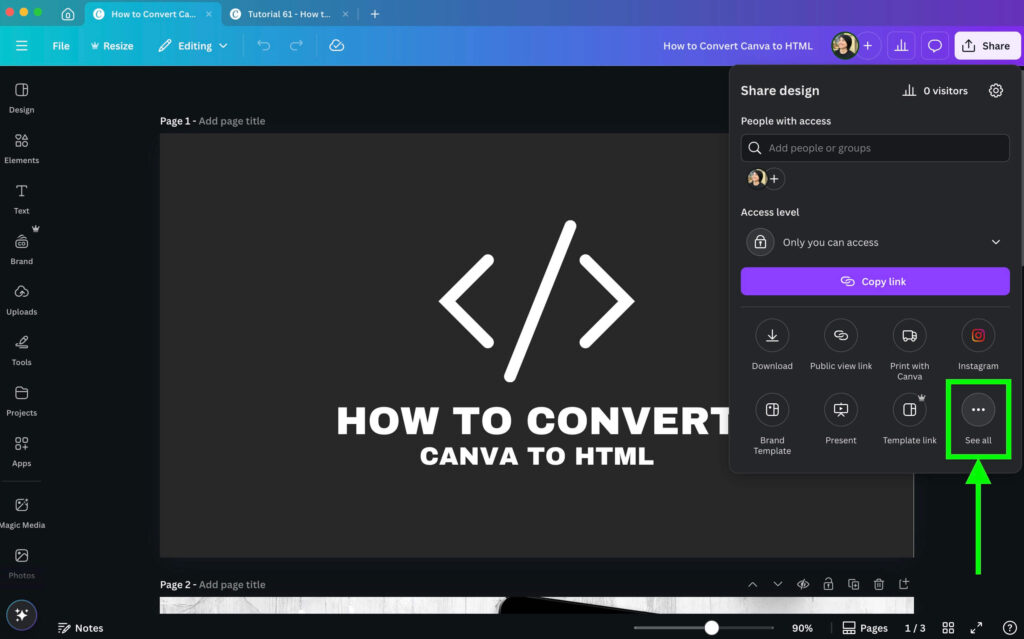
That brings you to another set of options. In this panel, select the Website button.
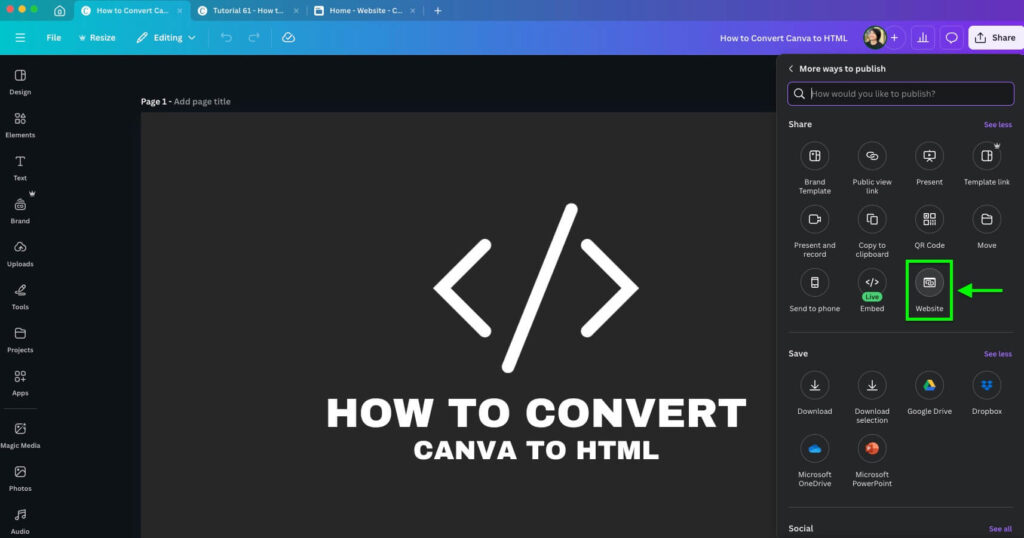
Then click the Publish button.
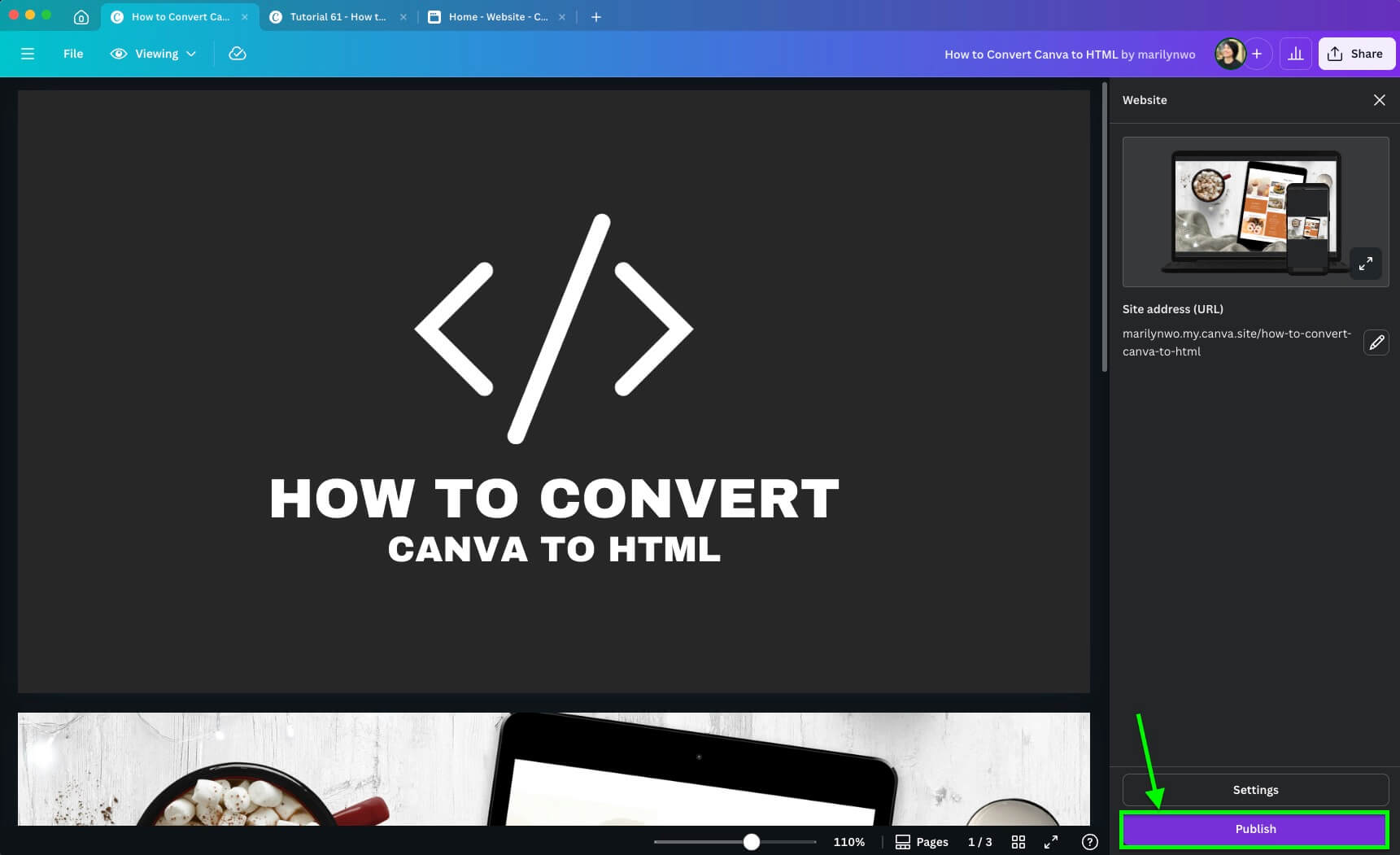
Step 3: View website
Select the View website button and your website will open up in your default internet browser.
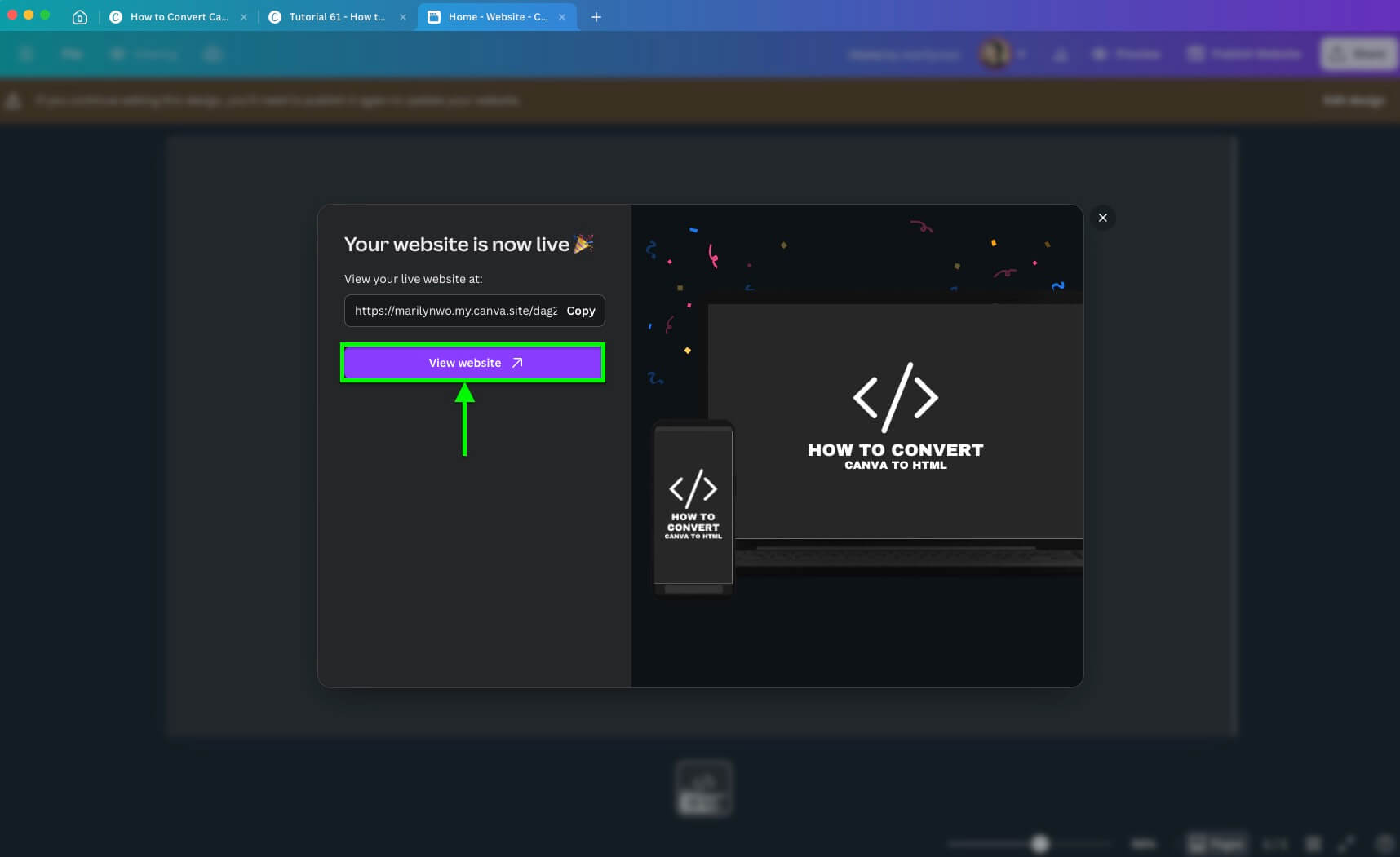
Step 4: Save As HTML
Your Canva design now opens up in your default internet browser as a website, similar to how a presentation looks like.
Next, bring your cursor over your website and right-click.
Select Save As from the pop-up menu.

You can also use the keyboard shortcut by pressing Command + S on Mac.
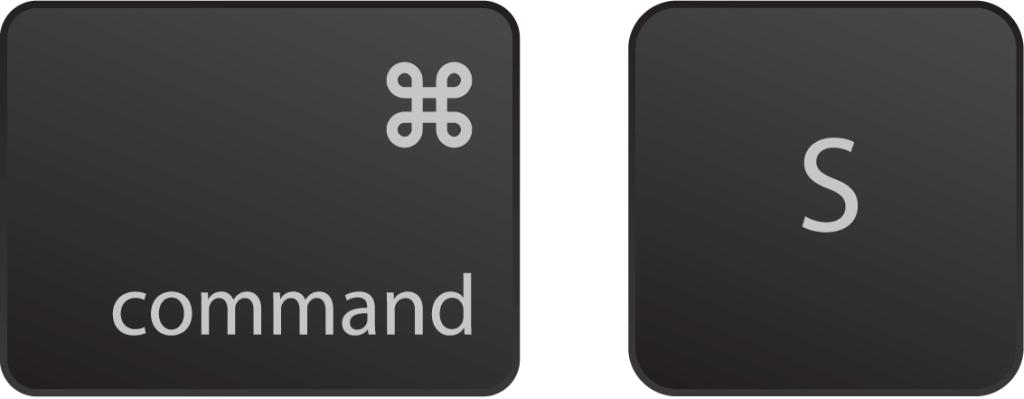
Or Ctrl + S on Windows.
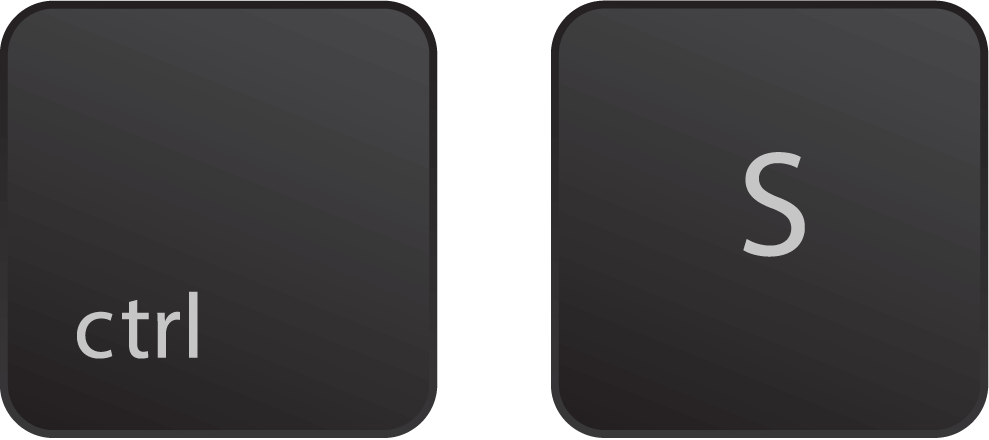
Then, in the dialog box, change your filename if you wish, go to the Format section on a Mac or Save As Type section on Windows, and select the option Webpage, HTML only. Then hit the Save button.

You now have an HTML file saved on your desktop that’s converted from your Canva design.
Method 2: Embed
In this method, you won’t be converting your Canva design into a website. You will be able to copy the HTML code directly. Here are the steps:
Step 1: Share
Same with step 1 in Method 1, when you are ready to convert your Canva design to HTML, select the Share button in the top right-hand corner.
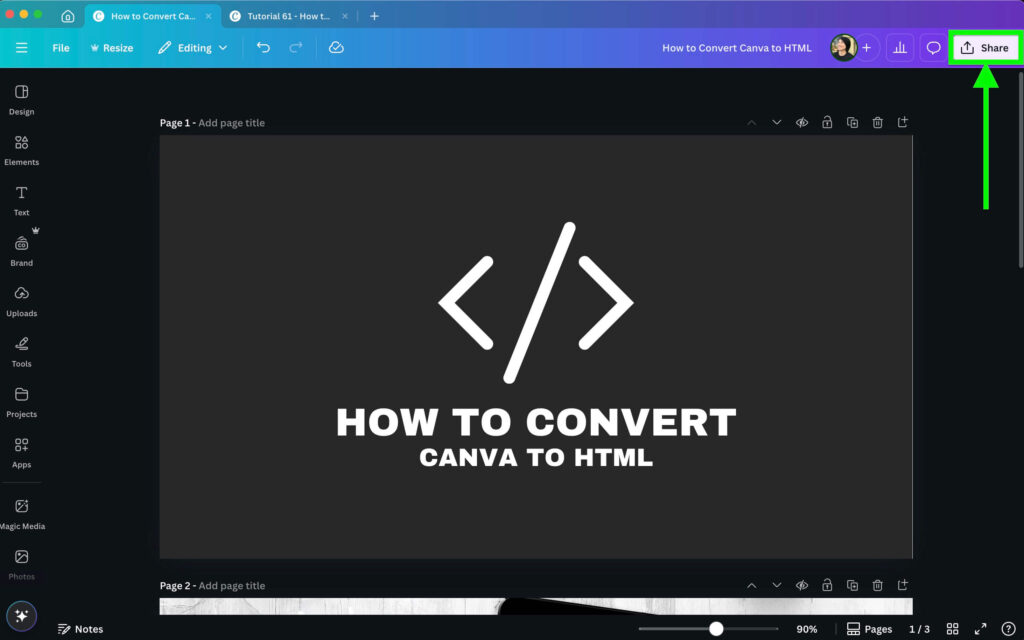
Step 2: Embed
In the drop-down panel of options, scroll down and select See all.
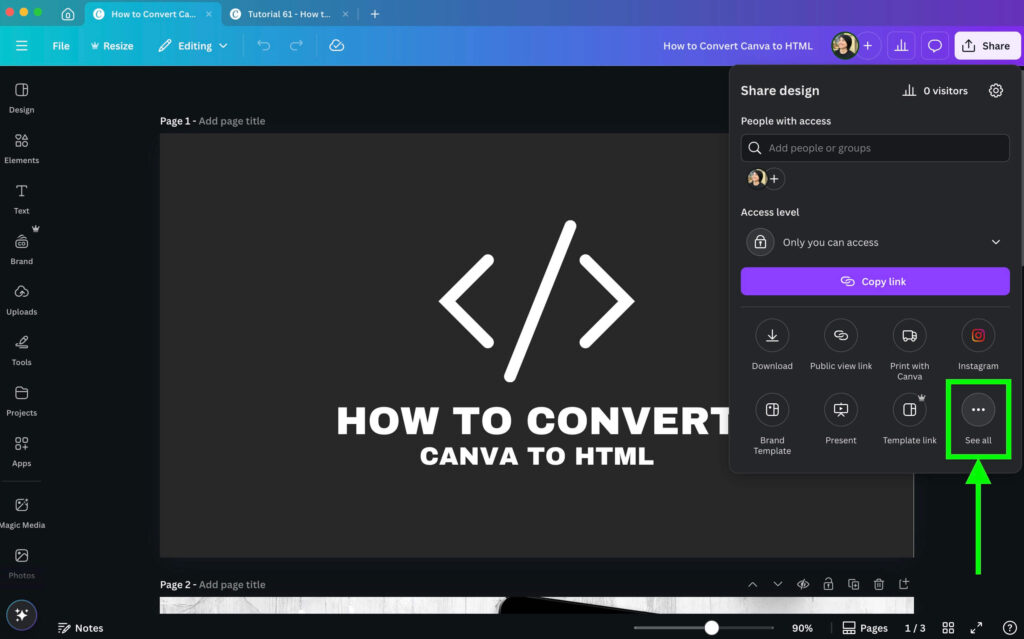
That brings you to another set of options. In this panel, under the Share section, select the Embed link.
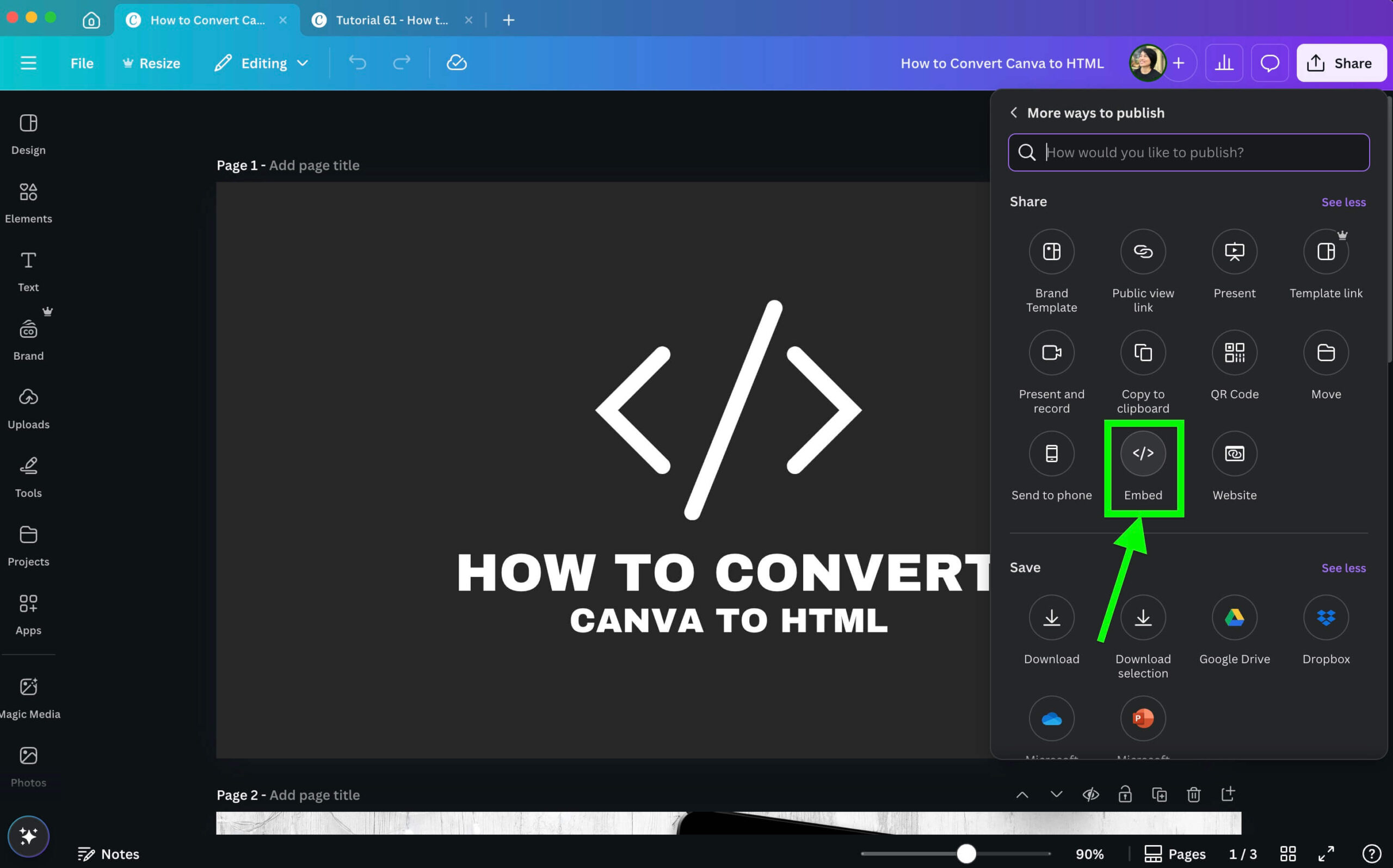
Next, another drop-down appears with the notice: “Embed your design on Medium, WordPress, or your website – it will always update automatically!”
Click on the Embed button which will make your design public.
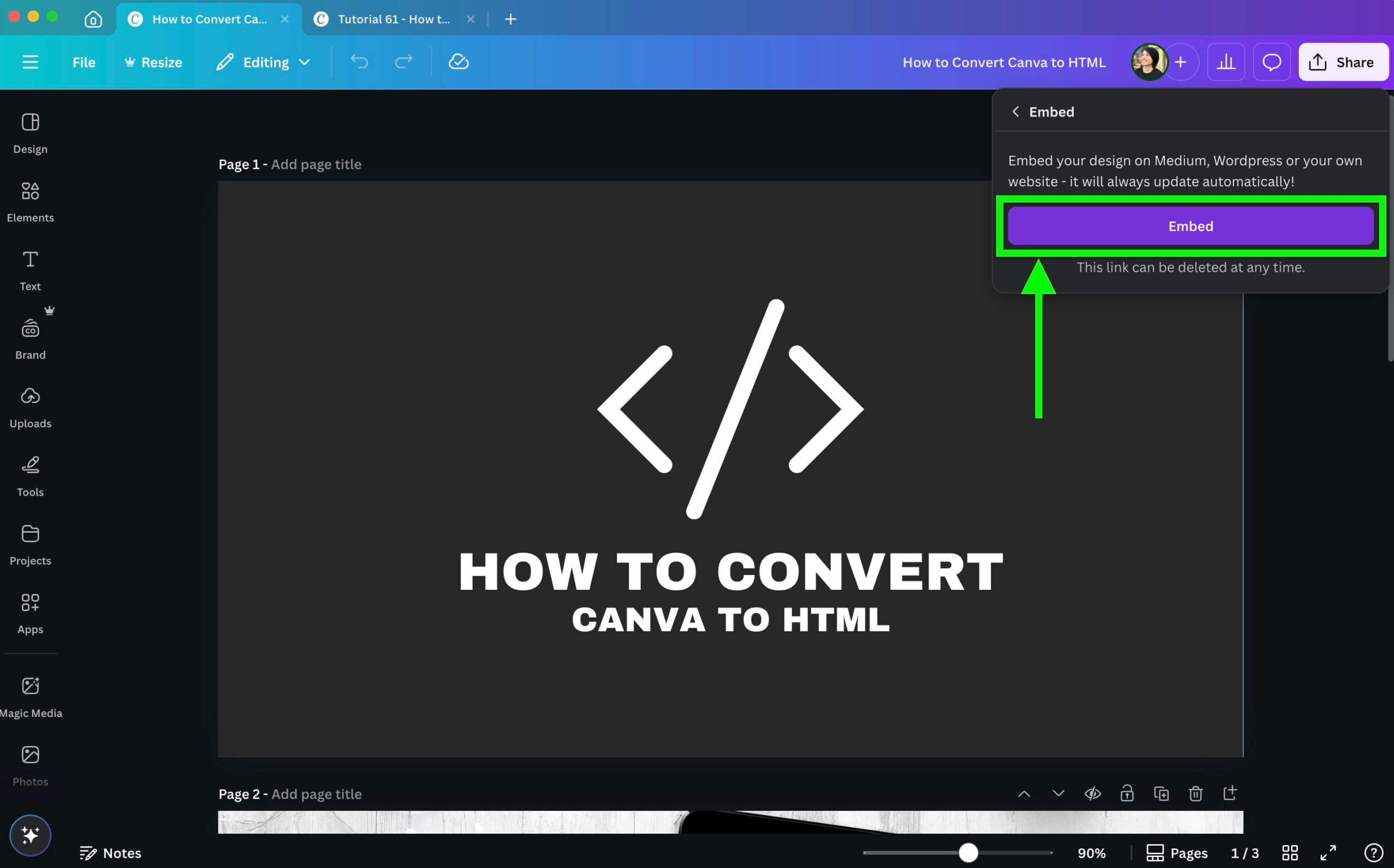
Step 3: Copy HTML Code
A new drop-down that says “Embed LIVE” appears. You will see a message that says “Your embed links have been created!”
Under the message, you will see the Canva design HTML embed code. Click the Copy button on the right side to copy all the code.
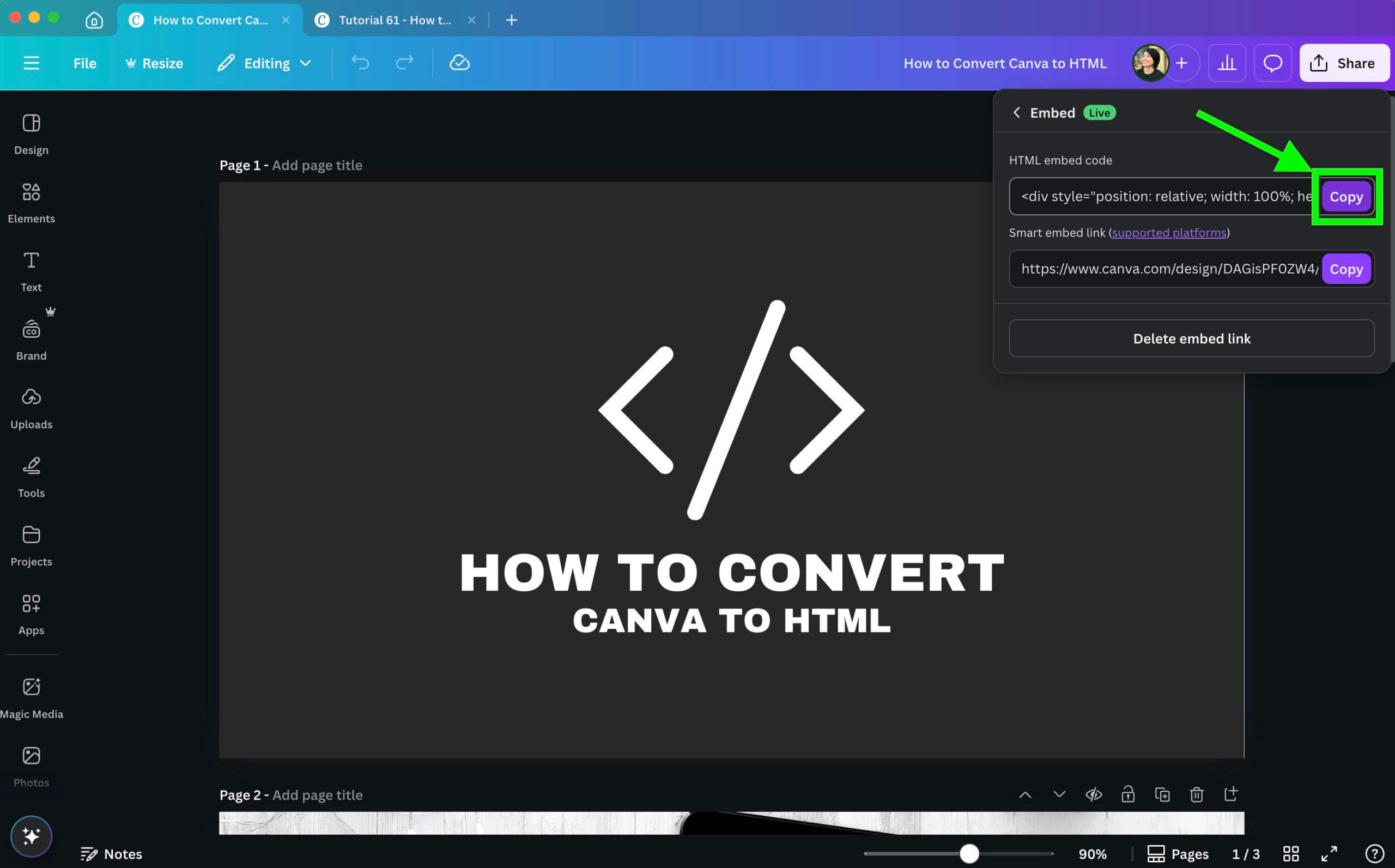
Paste your code in your HTML viewer window.
Method 3: Design As A website
Another way to convert a Canva design to HTML is to start your Canva design as a website right from the start. Here are the steps:
Step 1: Websites
In the home section, go to the main banner that has the search bar. Below that, scroll to the right and select More See all.
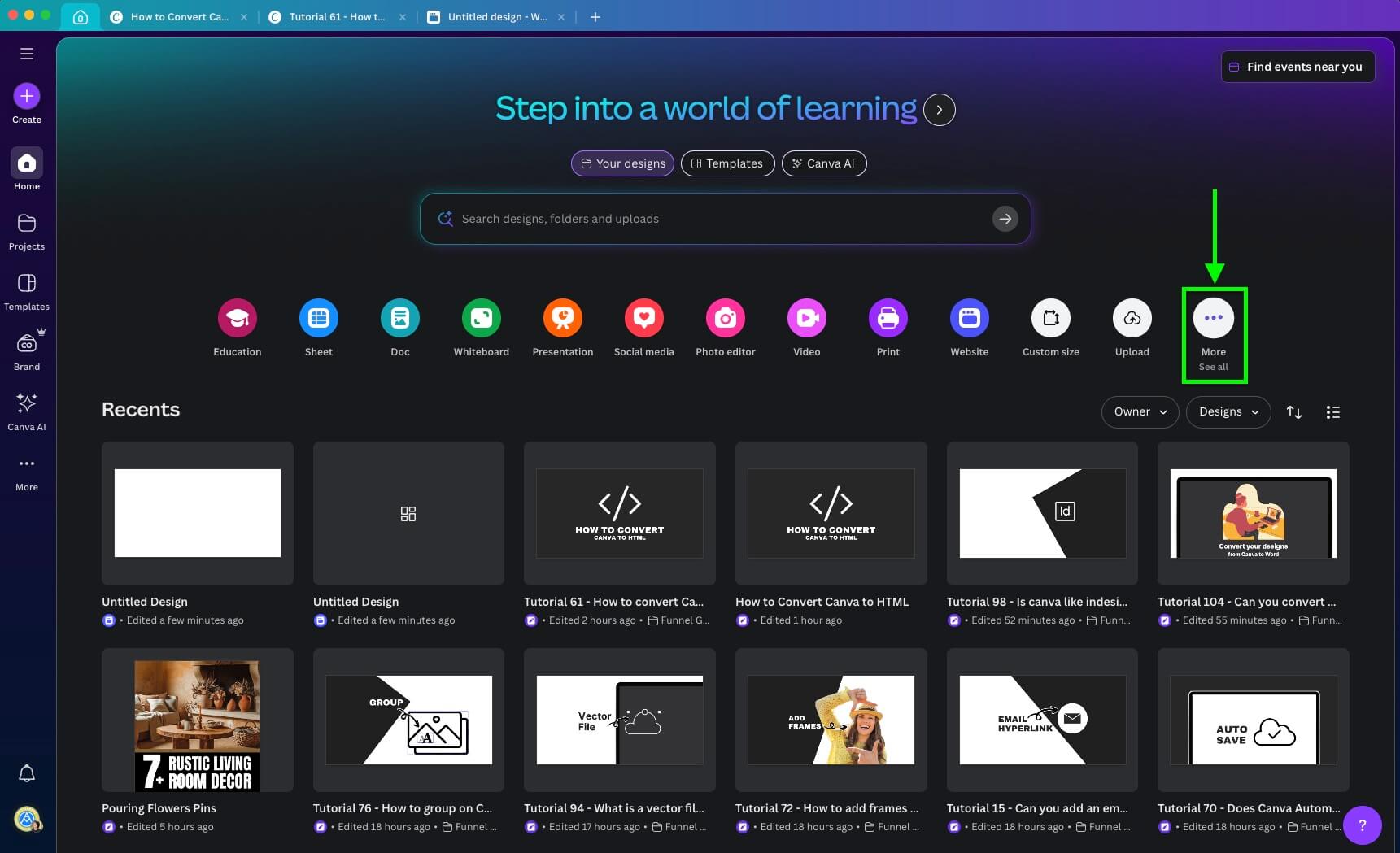
Step 2: Select Template
Next, browse through the various website templates provided by Canva below. If you want to start with a blank website, go to the section Websites section, and select the first option that says Website.
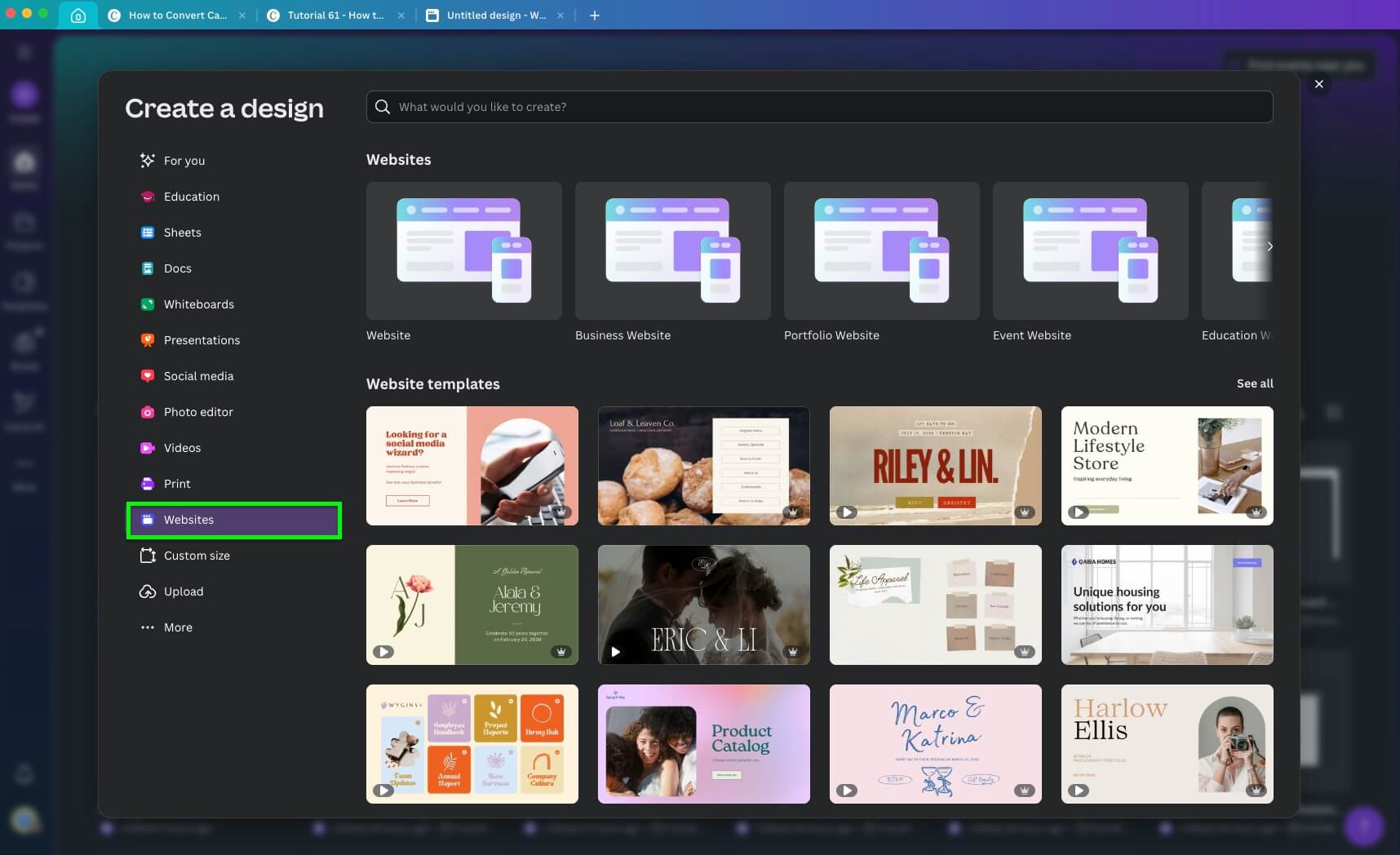
Go ahead to design your website.
You can grab any of the Canva-free elements and zoom in and out of your design if you need a better view.
Step 3: Publish
Once you are ready to convert your Canva design to HTML, click the Publish Website button on the top right-hand side next to the Share button.
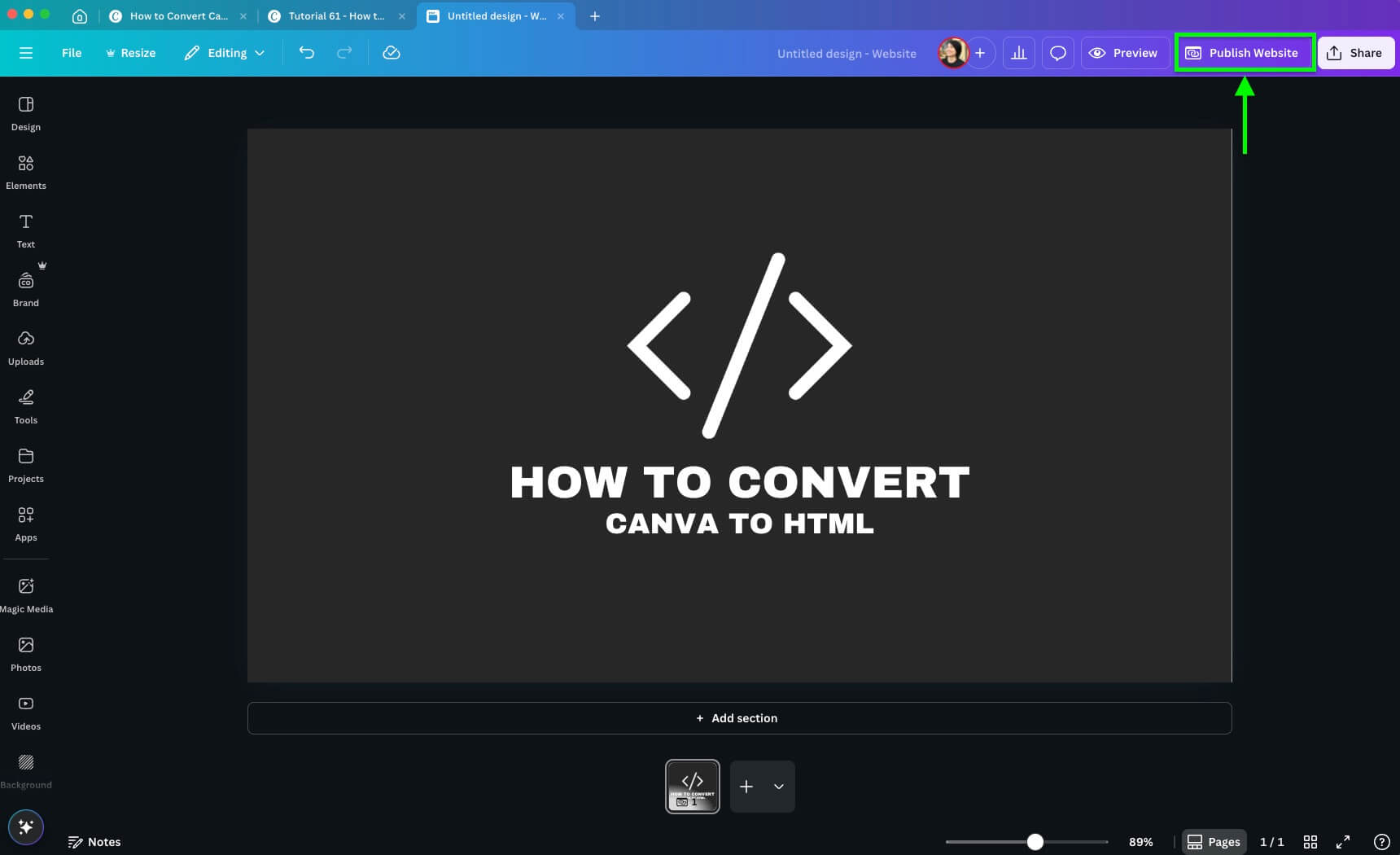
Then select Settings. This is where you pick your options to have your website created With Navigation or Without Navigation. I have everything unselected accept on Resize on mobile.
Next, click the Continue to Publish button.
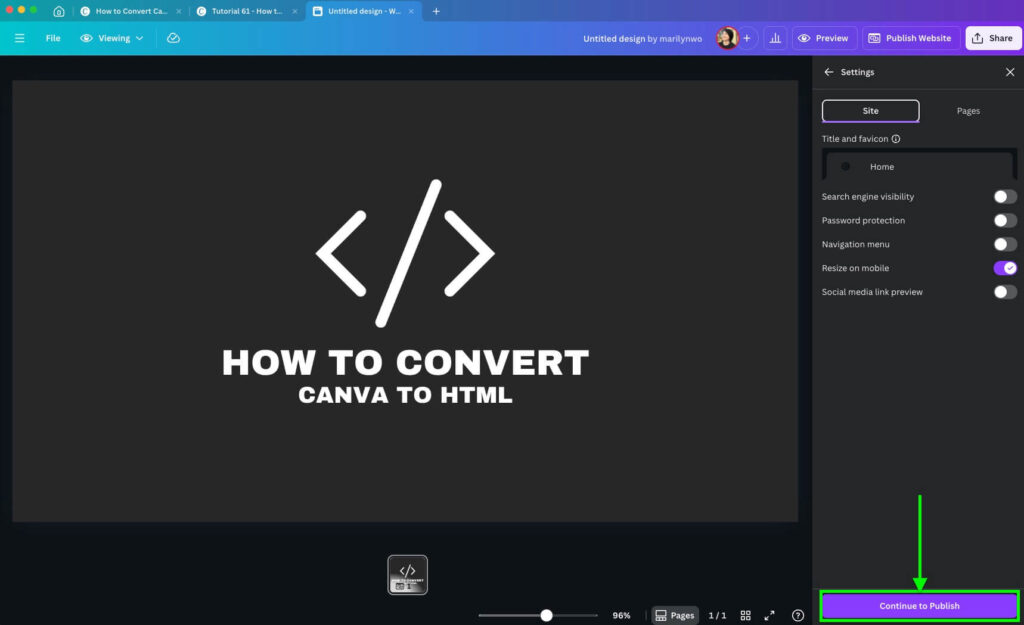
Select the Publish button to publish your website.
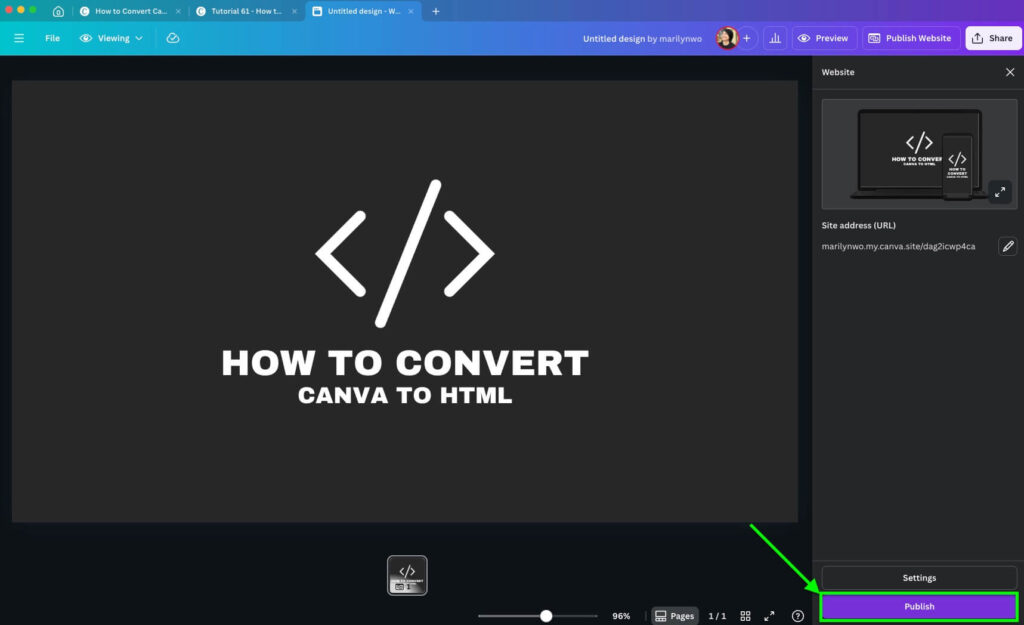
Step 4: Save As HTML
Next, your website is now live and you can view it by clicking the View Website button in the pop-up.
Your Canva design now opens up in your default internet browser as a website.
Next, similar to Method 1, Step 3, bring your cursor over your website and right-click.
Select Save As from the pop-up menu.

You can also use the keyboard shortcut by pressing Command + S on Mac.
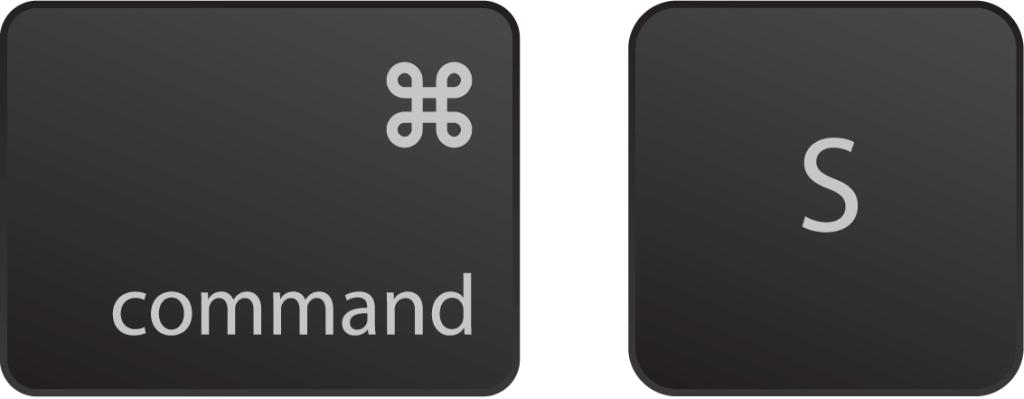
Or Ctrl + S on Windows.
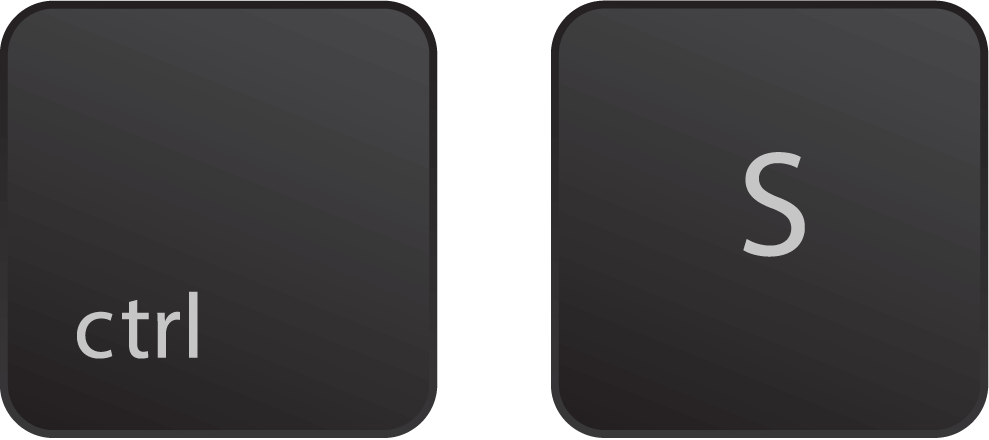
Then, in the dialog box, change your filename if you wish, go to the Save As Type section, and select the option Webpage, HTML only.

You now have an HTML file that’s converted from your Canva design.
Did this work well for you? Share how it goes below.
This website contains affiliate links. As an Amazon affiliate, I earn from qualifying purchases, our own services and products. This tutorial is an independent guide and is not affiliated with, sponsored, or endorsed by Canva Pty Ltd. All product names, logos, and interface screenshots are used for identification and educational purposes only. Canva is a registered trademark of Canva Pty Ltd. Screenshots are used under fair use for the purpose of commentary and instruction.


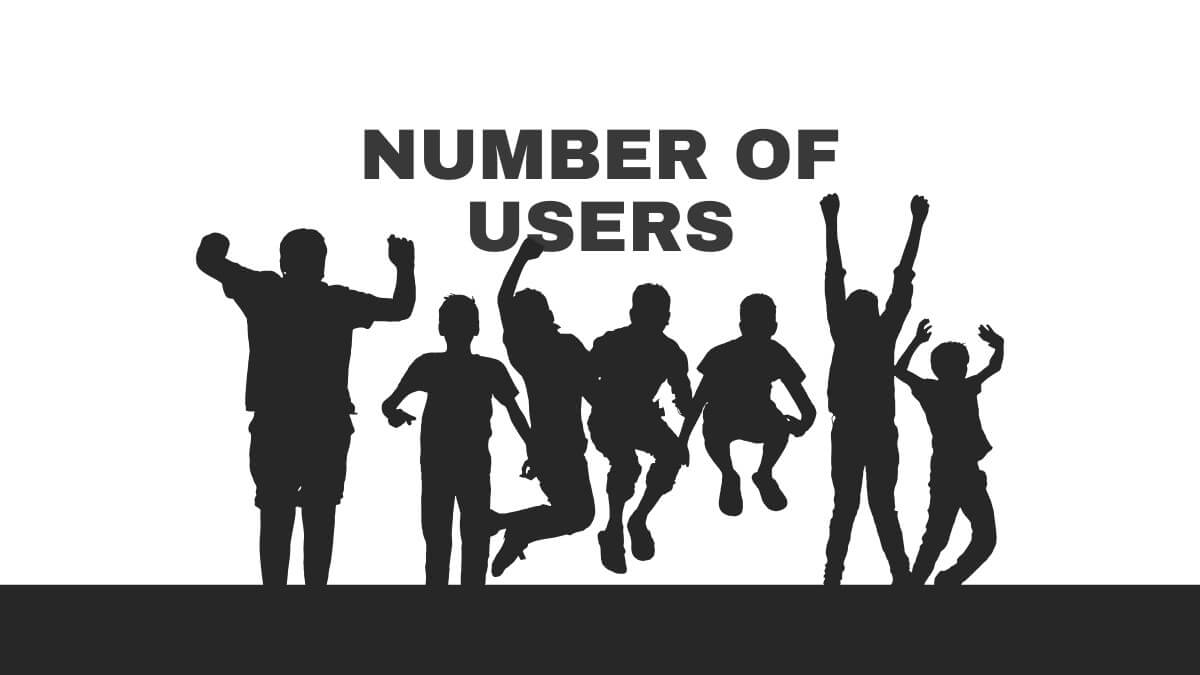

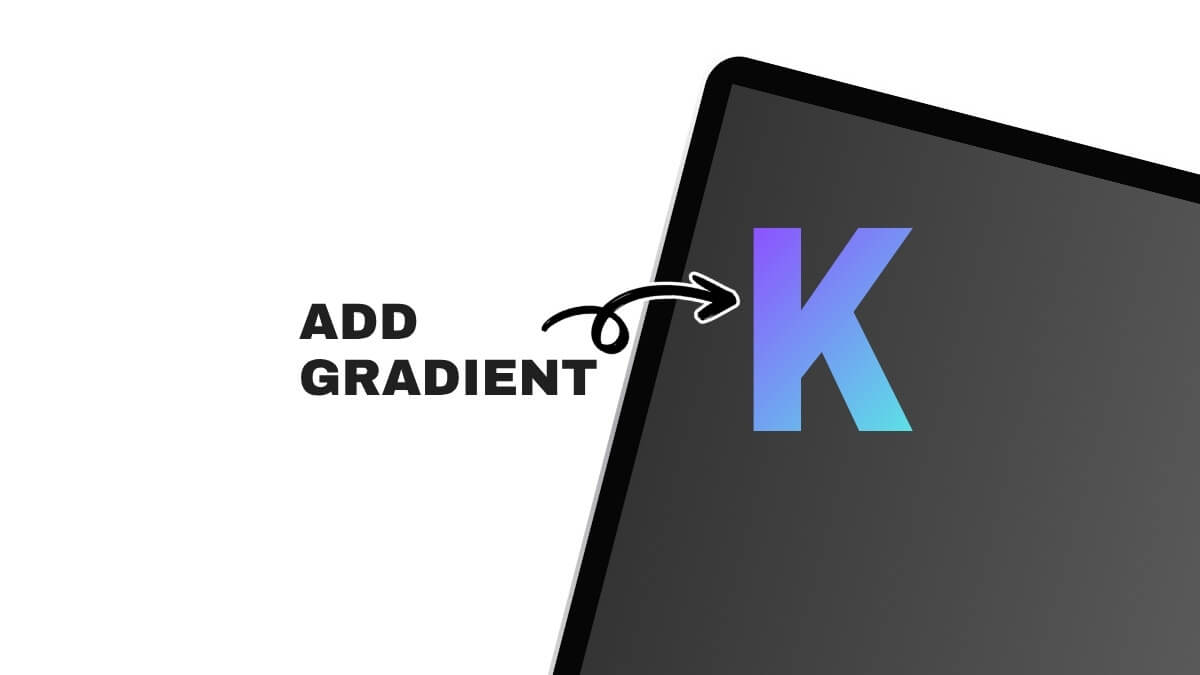
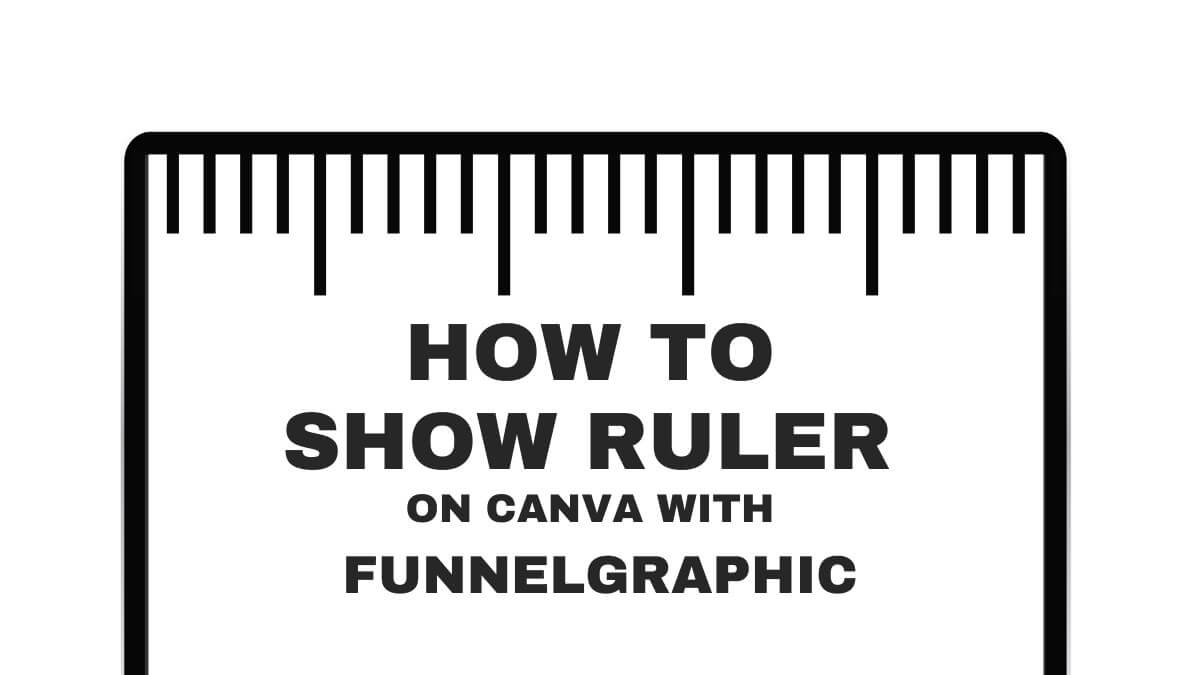

Hi, thanks for the explanation. I was wondering, I read at multiple forums that loading canva as a website will kill your SEO. What if you embed the HTML code into your wordpress (or Wix or other website builder) website, which have their own build in SEO assets. Would that still kill your SEO or what is your experience?
Kind regards!
Hi Lotte, thanks for reading and sharing your question. I have not tried this before, but from how I understand the landscape of SEO since the update, there are too many moving parts. So, I’m testing this out and will get back to you on my findings once I have some data on this.
These do not work. It is August 2024. I cannot do this in Canva. Is there another way?
thanks for reading and informing me. So far these worked for me. I will try a few more ways, if there are better ones I will update here.