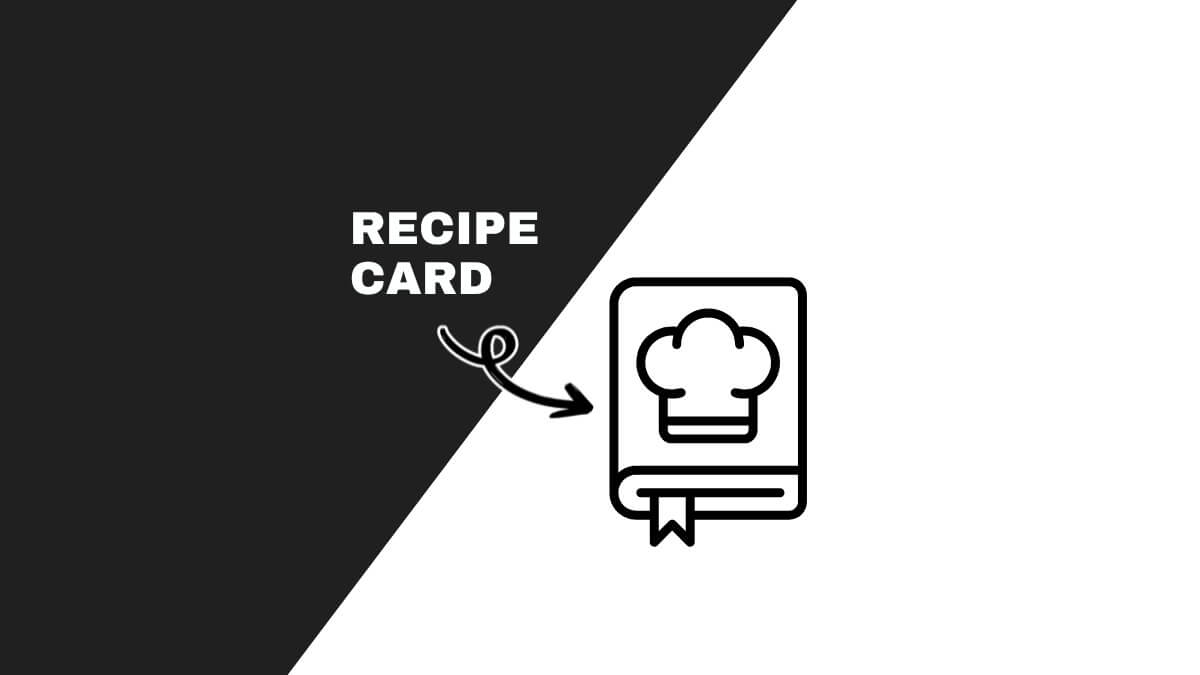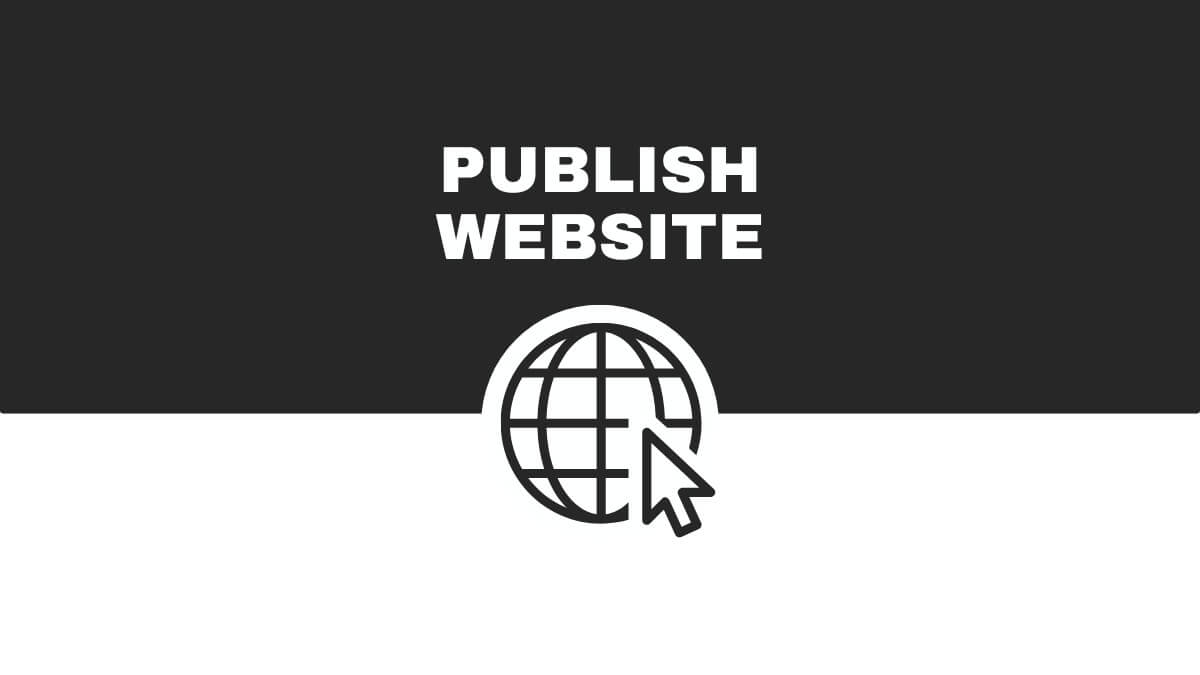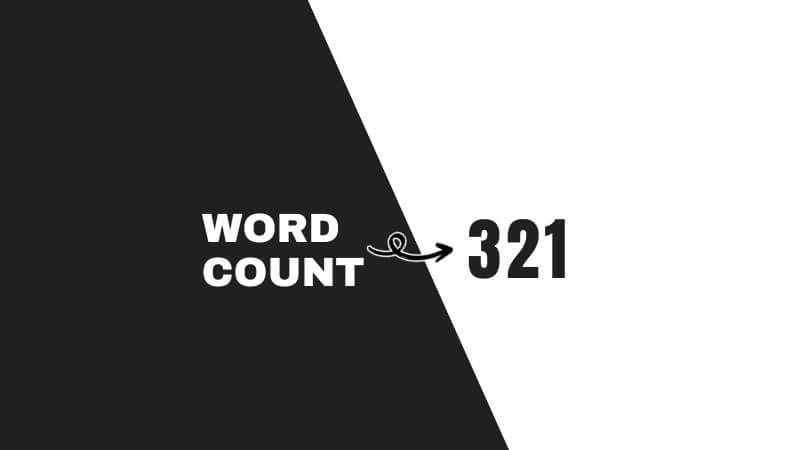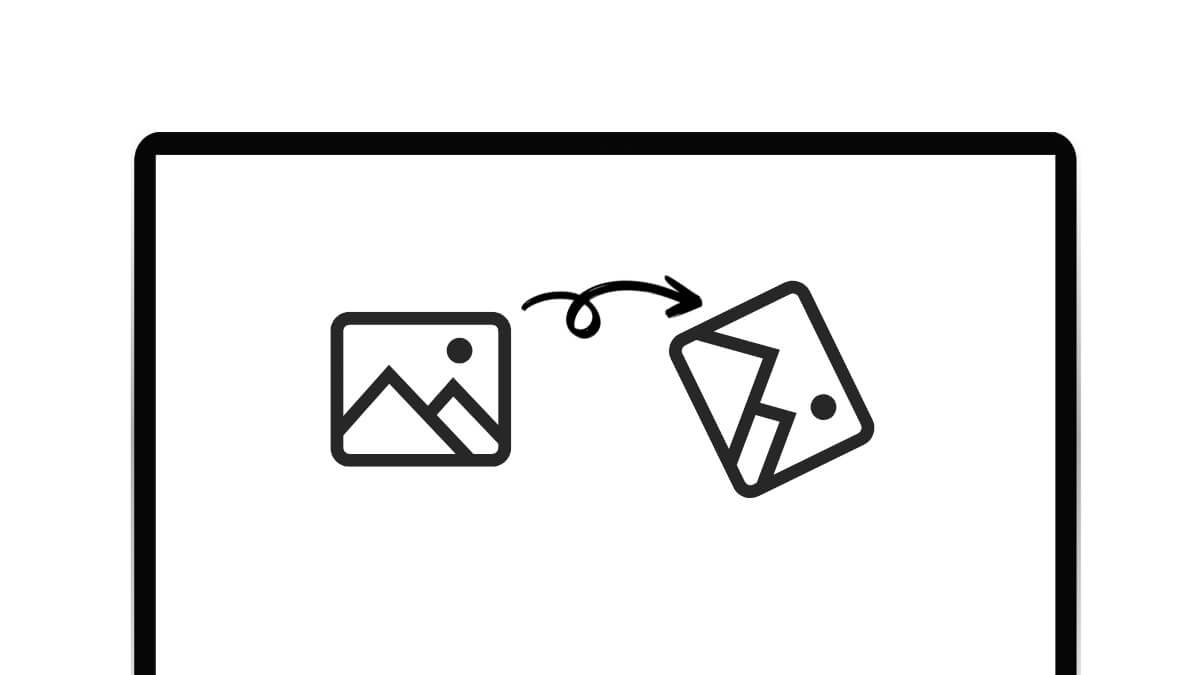How To Add Bleed And Crop Marks In Canva: A Neat Cheat Sheet
This website contains affiliate links. As an Amazon affiliate, I earn from qualifying purchases, our own services and products. This tutorial is an independent guide and is not affiliated with, sponsored, or endorsed by Canva Pty Ltd. All product names, logos, and interface screenshots are used for identification and educational purposes only. Canva is a registered trademark of Canva Pty Ltd. Screenshots are used under fair use for the purpose of commentary and instruction.
In this guide, you will learn all about crop marks and bleeds, what they mean, and how do you add them in Canva.
It’s all here in this video.
If you prefer to read, scroll down for the written steps.
How To Add Bleed and Crop Marks In Canva
Adding crop marks and bleed in Canva is as easy as setting them up in professional tools like Adobe InDesign. Meantime, for more guidance, you can check out our step-by-step Canva tutorials.
Before that, you will have to adjust your design edges such that the artwork is extended out of the actual page size. The first step is to see what your document looks like with the full bleed. But what must you do to show bleed on Canva?
How to Show Bleed on Canva
With your final document opened on Canva, select File in the top menu. Select Show Print Bleed in the dropdown menu.
For more details, you can also follow Canva’s official guide to print bleed settings.
You will start to see dotted lines appear around the edges of your design, known as the trim line.
There is also an extra white space around the edge of the page. That’s about 3mm of space you need to fill up or extend from your current design.
How to Add Crop Marks and Bleed on Printed Area
Now that you’ve adjusted your design to add a full bleed around the page, you are ready to prepare it for print. Select the Share button and click on Download.
Then, under File Type, click on PDF Print. Select the Crop marks and bleed option. Input your desired pages to be printed, and under Color Profile, select CMYK (available on Canva Pro).
The Meaning of crop marks and bleed In Canva
The meaning of crop marks and bleed on Canva refers to a guide or reference on where to cut, and to ensure that your design extends beyond these marks to eliminate any risk of unprinted edges after trimming.
Crop marks and bleed are important design elements added to a Canva design as necessary guidelines for printing purposes.
If crop marks and bleed are not provided in the print files, it may lead to white gaps on the edges or some important parts of the finished product may risk getting cut off.
In practice, imagine you’re creating a brochure in Canva. You would use bleed to extend your background image or color beyond the edge of your page.
Then, you would use crop marks when printing to guide your trimming process, ensuring a professional and polished end product.
Read on to learn more in-depth about what are crop marks and bleed individually in this article.
What are Crop Marks?
Crop marks, also known as trim marks, are lines placed at the corners of an image or a document to show where it should be trimmed post-printing.
They serve as guides for printers and designers and are essential when you want to cut your design accurately without compromising the layout or design elements.
To fully understand why you need to have crop marks and bleed on print-ready files, you will have to first understand the production process of print designs.
Crop marks play a crucial role in ensuring that your designs are cut precisely to your desired size, minimizing any chance of error.
Without them, you risk having uneven margins or, worse, cutting off important elements of your design. They are particularly critical in professional printing jobs where precision is paramount.
What is Bleed in Canva?
Bleed’ in graphic design is a term used to describe elements that extend beyond the edge of the sheet before trimming. It’s an extra amount of space that gives a buffer for minor inconsistencies in the cutting process.
In Canva, the bleed ensures that your backgrounds and images reach right to the edge of your design, leaving no unprinted edges when trimmed.
Bleed is an extra part of your design extended out of the edges of your final size to give the printer some allowance for errors when cutting the final printed design. You might also find our guide on Canva fonts useful for enhancing your design.
Why Do We Need Crop Marks in Printing?

When you submit a print-ready file to the print shop, your file will be printed on oversized paper rather than the exact size. The printed file will then be cut or trimmed to the size you’ve requested for.
Crop marks are indicators to show printers which part of the file is the required design, where’s the bleed area and where are the right parts to be cut or trimmed away.
Without the crop marks, printers will not know if the area trimmed off is part of the required design or not.
This will leave them to trim off areas based on their own individual judgment, leading to unprofessional results.
Although crop marks can be seen in the final design file and final print, they will be removed and not seen in the finished size.
Why Do We Need Bleed In Printing?

After printing on a larger sheet of paper, it has to be trimmed to the size required. The printing is not done on the exact document size because there may not be the exact paper size available.
Even with the right paper size, shifting of paper may happen during printing due to the machine’s inaccuracies, which can leave white edges or the color of your paper on your printed documents.
If the background of your design happens to be white or the color of your paper, you can still print it without bleed.
But if you have designs at the very edge of the paper that are of different colors to the paper, there’s a risk of cutting off part of your designs or leaving unwanted white lines, a white border, or any color of the paper at the edges without bleed.
Bleed provides a safe zone or allowance for the printer to trim the paper slightly bigger or smaller than the actual required size in case of any printing errors. To make your designs even easier, consider using customizable Canva templates.
You may also wish to check out my other guide on How to Highlight Text in Canva.
Should I Select Crop Marks and Bleed in Canva?
If you are printing your designs with commercial printers, you should select crop marks and bleed in Canva.
This is important for all items that you want to be printed especially if you have a background color or any designs at the edge of the document.
Crop marks and bleed are also known as printer’s marks. For additional tips on design dimensions, check out our guide to aspect ratios.
It’s a good idea to save your design as a PDF file or a Portable Document Format file. Of all file formats, PDF formats are the best for printing because it retains the highest quality of your artwork and allows your printer the flexibility to adjust for the print job.
Final Thoughts
While it might seem a bit technical at first, once you get the hang of it, it becomes a seamless part of your design process.
Crop marks are your guides for precision cutting, and bleed is your safeguard against unprinted edges. Together, they are the dynamic duo of the print design world!
Frequently Asked Questions
What are bleed and crop marks in Canva?
Bleed is the extra area around your design that gets trimmed off after printing to ensure no white borders appear. Crop marks are the little lines at the corners that show where the final design should be cut.
Do I really need to use bleed and crop marks for Canva designs?
If you’re sending your design to a professional printer, then yes—using bleed and crop marks helps avoid white edges and ensures a clean, polished final product. For digital use only, you can skip them.
How do I add bleed in Canva?
Go to File > Show Print Bleed. You’ll see a dotted line appear around your design. Make sure your background or images extend slightly beyond that dotted line.
Can I add crop marks in Canva for free?
Yes you can. Crop marks are automatically added only when you download your design as a PDF for print. Choose PDF Print, and check the box that says Crop marks and bleed before downloading.
What file format should I use for printing with bleed and crop marks?
Always download your design as PDF Print with ‘Crop marks and bleed’ checked. This format ensures high resolution and proper trim guidance. For additional tips, explore our graphic design tutorials and guides.
What’s the standard bleed size in Canva?
Canva adds a standard 0.125 inch (3.175 mm) bleed on all sides when you enable the bleed option. You don’t need to set this manually—just make sure your design elements extend past the dotted line.
Why do my designs get cut off after printing?
If you didn’t add bleed or didn’t extend your background beyond the trim lines, the printer might trim into your design. Always leave important text or logos inside the safe zone (well within the dotted lines).
Can I adjust the bleed size in Canva manually?
Not at the moment. Canva uses a fixed bleed size, so you can’t customize it. However, for most projects, this default setting works just fine.
Can I use Canva for print-ready business cards or flyers?
Absolutely. Just be sure to turn on print bleed, extend your background or images to the edges, and download as PDF Print with crop marks and bleed enabled.
What if I’m printing at home? do I still need bleed and crop marks?
If you’re printing at home and don’t plan to trim your design precisely, you may not need them. But if you want a clean edge-to-edge print, it’s still a good idea.
This website contains affiliate links. As an Amazon affiliate, I earn from qualifying purchases, our own services and products. This tutorial is an independent guide and is not affiliated with, sponsored, or endorsed by Canva Pty Ltd. All product names, logos, and interface screenshots are used for identification and educational purposes only. Canva is a registered trademark of Canva Pty Ltd. Screenshots are used under fair use for the purpose of commentary and instruction.